Importing Label Printer Profile
The Import option on the Add (or Edit) Printer Profile displays the Import screen which allows the sharing of printer settings between users, or access to centrally distributed settings.
The Import screen is intended to help when a widespread change is required, for example, when the practice begins to use a new script, or a new main printer. If one user configures a profile for the new printer, then it is available for other users to import. It is also provides a list of defined settings.
To access the Import screen, from the Vision 3 Front Screen, select Options - Setup - Printers - Profile Name - Add or Edit or Advanced - Import:
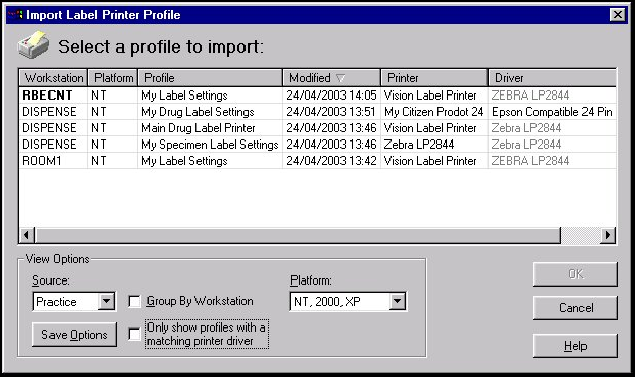
The following columns display:
- Work Station - The name of the workstation that owns the profile.
- Platform - The operating system of the workstation that owns the profile.
- Profile - The name of the profile.
- Modified - The date/time that the entry was last modified.
- Printer - The name of the local windows printer.
- Driver - The driver assigned to the local windows printer.
When a configuration is selected for import, control returns to the Advanced Settings dialog, and the following fields are filled using the imported configuration:
- Margins
- Page Height / Form
- Reverse Feed
- Font
- Font Size
- Line Height
- Bold
- Paper Source
- Orientation