Viewing Deleted Records
Deleted patient data does not display in Consultation Manager by default. Deleted data is not removed from the system, it is always available from the deleted records screen. To view deleted data:
If a patient has deleted entries on their record, you are alerted in the Alerts pane:

To view deleted records for a patient:
- From Consultation Manager
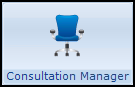 , select the patient required.
, select the patient required. - From Consultation select Options - Show Deleted Records:
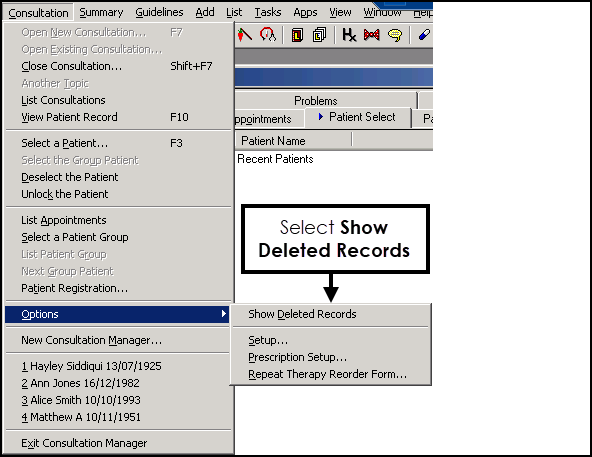
- The title bar displaying the patient's demographic details displays in red and the Status Bar states DISPLAYING DELETED DATA
.

- Select Summary - Medical Overview and a list of all the patient's deleted data displays, simply select the data type on the left to view the details on the right:
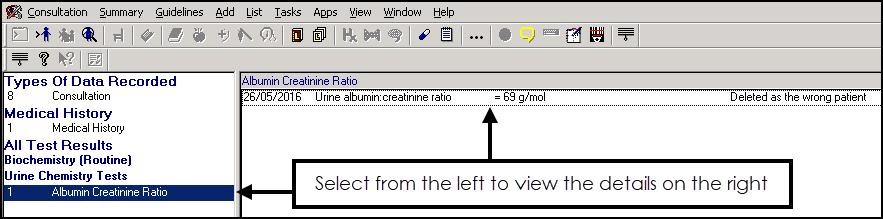
- To return to live data mode, from Consultation, select Options - Show Deleted Records again to remove the tick.
Access to Consultation Manager can be restricted for individual or groups of users, for example, if you want to restrict users from deleting information. This is configured from Management Tools - Control Panel - Security, see Adding and Removing Users and Groups from Vision Functions in the Management Tools Help Centre for details.