DaybookPane on the Vision 3 Front Screen
The My Daybook Tasks pane displays on the Vision 3 front screen. It displays a list of uncompleted tasks:
- assigned to you
- assigned to group(s) you belong to
- assigned to all practice staff
Exactly as in your Me and all my groups view within your Daybook To-Do list, Tasks are ordered by descending due date.
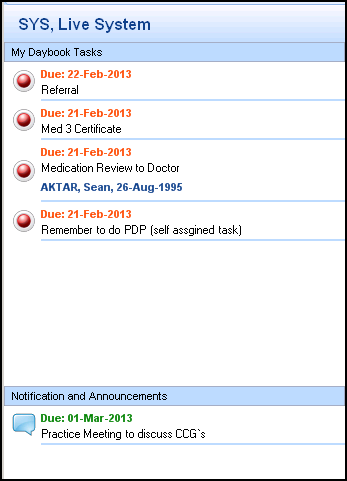
Notifications and Announcements displays any active Notifications and Announcements from Daybook.
Tasks and 'Notifications and Announcements' are symbolised by priority and status in the following ways:
-
 Task announcement
Task announcement -
 Task completed
Task completed -
 High priority task
High priority task -
 Low priority task
Low priority task -
 Task is a normal priority
Task is a normal priority -
 Overdue high priority task
Overdue high priority task -
 Overdue low priority task
Overdue low priority task -
 Overdue normal priority task
Overdue normal priority task -
 Task returned
Task returned
To open a task in Daybook, double-click on it, this launches Daybook with that particular task selected.
Please note the following
- For practices in England using EPS2, please remember that you must have the activity B0093 allocated to your Smartcard in order to access Daybook. See Security - England for details.
- The task refresh rate for the Daybook panel is specified in the Check for new tasks Refresh tasks and announcements every in Daybook Options - Startup and Alerts, see Start Up and Alerts for details.
Note - To print this topic select Print  in the top right corner and follow the on-screen prompts.
in the top right corner and follow the on-screen prompts.