Viewing Attachments
To view an attachment on a patient record, with the patient selected, you can either:
- Locate the entry from the Journal tab.
- Select List - Attachments.
- From the Navigation Pane, select Miscellaneous - Multimedia Attachments.
Once you have located the entry required, right click on the attachment, select Item View and then View.
.TIF files - England Only
Due to the way TPP practices send GP2GP data, when you select to open an attachment, if it is a .TIF file it automatically opens in Windows Photo Viewer.
Windows Photo Viewer opens as a separate window on top of Vision 3 enabling you to view the details of the attachment and move it out of the way to see the patient record.
However, because of the way these files are sent to Vision 3 it is vital you use the correct options:
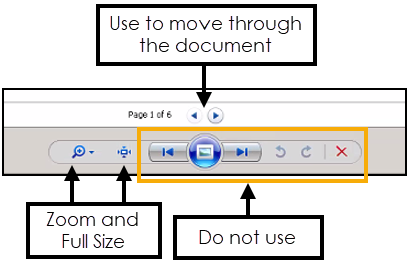
-
Use the top page options
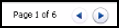 to work your way through a document.
to work your way through a document. -
Use Zoom
 to make the document easier to read.
to make the document easier to read. -
Use See Full Size
 to revert to the original size.
to revert to the original size. -
Use Close
 in the top right corner to close the Windows Photo Viewer.
in the top right corner to close the Windows Photo Viewer.
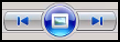 to change page, this accesses documents unrelated to the selected patient. Do not use Delete
to change page, this accesses documents unrelated to the selected patient. Do not use Delete to close the screen, it deletes the file you are viewing.
to close the screen, it deletes the file you are viewing.