Turning Repeat Item(s) into Repeat Dispensing Items
Reauthorise Repeat as Repeatable is an option on the Repeat therapy tab which allows you to bulk select existing repeat masters and change them into items for Repeat Dispensing. The function is similar to bulk reauthorisation but processes each selected repeat sequentially so you have an opportunity to review each repeat before it is changed into a repeat dispensing item. Each repeat must be processed to completion before the next one is considered.
To turn multiple repeat masters into repeat dispensing items:
- From Consultation Manager, select the patient and start a consultation if necessary.
- Select the Therapy tab and then Repeats.
- Tick the repeats you want to reauthorise as repeat dispensing items:
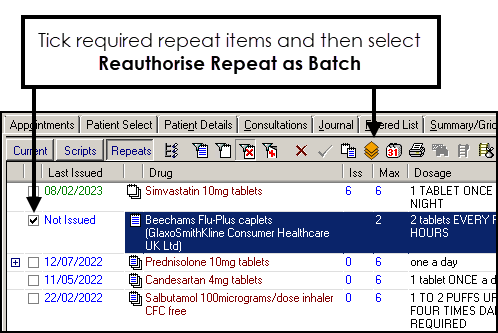
- Select Reauthorise Repeat as Batch
 . Reauthorise Repeat as Batch is only available if:
. Reauthorise Repeat as Batch is only available if: - Repeat dispensing is switched on, see Configuring Repeat Dispensing for details.
- Existing repeat dispensing items are not selected.
- You have the relevant security rights in Control Panel.
- The repeats are then processed sequentially. If any repeat fails to be reauthorised, the process continues with the next one regardless. As with bulk reauthorisations, the following are checked:
- Constraints on force reauthorise
- Prompt for unexpired repeats
- Constraints on inactive drugs
- Providing the checks are successful, the Reauthorised Repeat Master - Add screen displays for each item with Batch ticked and your default repeat dispensing information, for example, repeat number and interval, populated:
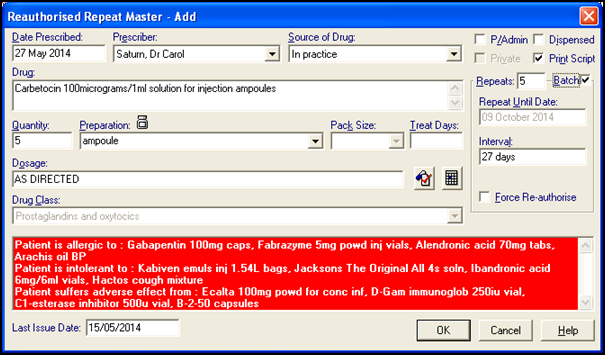
- Select OK to accept and continue to the next therapy selected for reauthorisation.
If a Repeat is not initially compatible, for example, private medication, a warning displays, 'This repeat could not be changed to a Repeatable automatically. You may amend the data on the form or continue prescribing this item as a Repeat Prescribing Master':
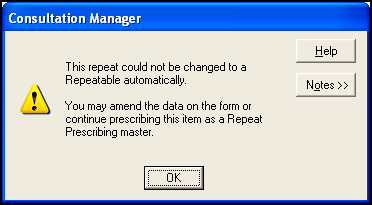
Select OK to return to the Reauthorised Repeat Master - Add screen and either update the information and then OK or select Cancel.
- You can now Print or Finalise the batch prescriptions as required.
- The original repeat masters are now inactivated with the reason for inactivation recorded as "Reauthorisation":
