Attachment Tab
Adding an Attachments tab to your Consultation Manager view enables you to view all attachments received for the selected patient.
To add an Attachment tab:
- From Consultation Manager, select any patient.
- Right click on any of the tab headings, for example, Therapy and select Organise Tabs.
- The Data View Pane - Organise Tabs screen displays, select Add:
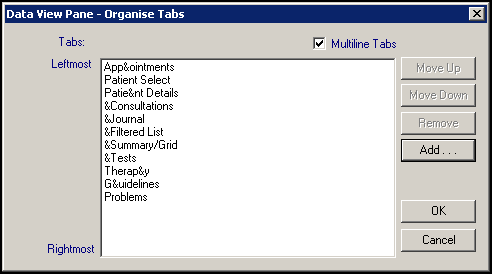
- From the Add Tab screen, select Attachments List:
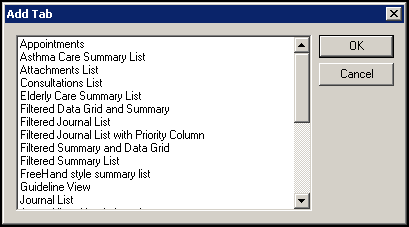
- Select OK.
- You are returned to the Data View Pane - Organise Tabs screen and Attachments displays at the bottom of the list. We recommend you now change the position of the tab, highlight Attachments and using Move Up and Move Down position it where you want it.
- Tick Multiline Tabs
 if it is not already ticked, this puts the patient record tabs in multiple rows.
if it is not already ticked, this puts the patient record tabs in multiple rows. - Select OK.
- The Patient Record View message displays, select OK.
Clinical Document Architecture (CDA) Messages - England only
If you want to filter attachments further, to display just Clinical Document Architecture (CDA) documents:
- From Consultation Manager, with a patient selected and an Attachment tab added, right click on the Attachment tab and select View Options.
- Tick Display CDA documents only:
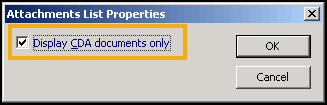
- Select OK and then Yes to the 'In order that the changes you have made may be reflected in the view you must close and reopen the Consultation Framework, Do you wish to do this now?' message.
See Data View Options for Tabs for tab set up details.
Note - To print this topic select Print  in the top right corner and follow the on-screen prompts.
in the top right corner and follow the on-screen prompts.