Select by Code/Hierarchy on Read Dictionary Screen
From the Read dictionary select screen, you can select Read descriptions by code, and then change your list of descriptions from keyword entries to those with related codes in the same Read chapter:
- If you have entered a keyword, select Find and a list of Read term entries displays. Highlight the entry required, do not double click as this accepts the entry.
- Select Display by Hierarchy to display the Read dictionary in code order (hierarchy mode), automatically highlighting the code of the term selected, and displaying the dictionary in code order.

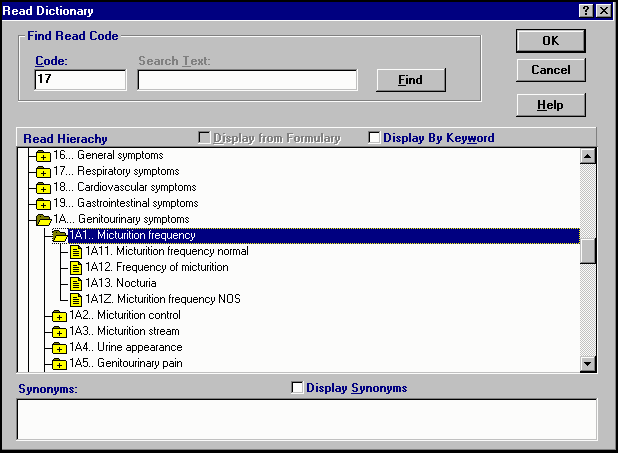
You can also enter a Read code directly from the Read Dictionary select screen:
- Select Display by Hierarchy to swap to hierarchy mode.
- In Code, enter a known code , for example, 17 and select Find.
Or, just enter a Read chapter heading, such as 1 for symptoms. The dictionary is re-displayed in code order started from your selected code.
- The code you entered is highlighted:
- Preceded by a yellow folder indicates there are further entries below
 . Double click the folder to open and display a list of lower level and relevant detailed entries
. Double click the folder to open and display a list of lower level and relevant detailed entries  .
. - Preceded by a yellow page icon
 , this is the lowest level. Double click to select the code for your data entry.
, this is the lowest level. Double click to select the code for your data entry. - You can also use the up arrow
 to scroll up to earlier hierarchical entries.
to scroll up to earlier hierarchical entries. - If you double click on the yellow open folder
 , the open branch is closed. You can close right back to the main chapter heading.
, the open branch is closed. You can close right back to the main chapter heading.
- Preceded by a yellow folder indicates there are further entries below
If you are not sure of the exact Read code, select a chapter heading, such as H for Respiratory System Diseases:
- Enter #H in Read Term for Characteristic on the front screen, or H in Code on the Find Read code screen.
Work through the hierarchy from there by double clicking on the yellow folder with a plus  until you drill down to the required entry, see How the Read Dictionary is Structured.
until you drill down to the required entry, see How the Read Dictionary is Structured.
Potential Problems using Read Codes and Keys for Data Entry
There are a few term strings that can represent both keys and Read codes. For example, B12 which represents Malignant neoplasm of small intestine and duodenum, while the term B12 is the keyword for eleven different terms, for example, serum vitamin B12 (Read code 42T..), Vitamin B12 level (44Lc.), Schilling test - B12 absorption.(4524.). Another is T3 - Serum T3 Level (4424.) and T3... Other road vehicle accidents.