Printing Specimen Labels
Specimen labels can be printed within Consultation Manager to accompany pathology specimens.
-
From Consultation Manager, select the patient required.
-
From the Add menu, select either:
- Requests - Add, and then Label
 , to print the label and record the request to the patient record.
, to print the label and record the request to the patient record. - Referrals - Add, and then Label
 , to print the label and record the request to the patient record.
, to print the label and record the request to the patient record. - Request - Print Specimen Labels, to print the label without recording a request:
- Requests - Add, and then Label
-
The Print Labels screen displays:
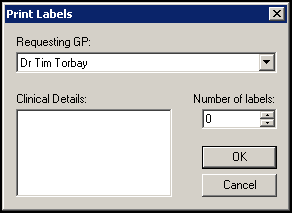
Complete as follows:
-
Requesting GP - Defaults to the requesting or Registered GP, update if required. This is only available if included in your specimen label design.
- Clinical Details - Enter any details to print on the label. From the Request - Add screen, Clinical Details defaults to the text is entered on the form, update if required. This is only available if included in your specimen label design.
- Number of labels - displays the number set up as the default in label design, update if required.
-
-
Select OK to save.
The printer defaults to the label printer set up for this user/workstation in Options - Setup - Printers from the Vision 3 front screen, or Control Panel - File Maintenance - Staff Maintenance Utility - Printers.
See Specimen Labels in the Vision 3 Front Screen Help Centre for design details.
Note - To print this topic select Print  in the top right corner and follow the on-screen prompts.
in the top right corner and follow the on-screen prompts.