GP2GP - Deducting a Patient - Scotland only
To ensure a GP2GP transfer of records takes place, when you receive a deduction request in Registration Links, you must process the deduction in Docman:
-
When you perform your daily check of Registration Links - In-coming Transactions, make a note of any patients who have a pending Deduction sent by the Practitioner Services Division (PSD).
-
Log in to Docman if required and select View Documents:
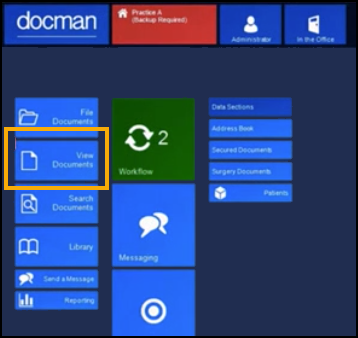
-
The Selection List screen displays, select Patients and then Select.
-
In Search for: enter either the patient's CHI Number or Date of Birth and select Search.
-
Highlight the patient to deduct and select Export.
-
The Document Export and Archive screen displays, tick Include GP2GP information (includes Clinical Summary and HL7 in Export).
-
Select Export.
-
A copy of the patient's Vision 3 record saves in the selected patient's Docman record and is exported, along with all the patient documents held in Docman, to the eLinks folder for forwarding to the new practice.
-
Select from the following options:
-
Paper Medical Records to Follow - Select to indicate to the new practice there are paper records to follow.
-
No Paper Medical Record - Select to indicate to the new practice the electronic record is complete.
-
-
The Document Export screen displays, once this displays 'Archive completed', select OK.
-
The Document Export screen updates with the details of the eLinks extract folder, select OK.
The export file contains:
-
The patients electronic clinical record.
-
All Docman attachments for the selected patient.
-
A printable Patient Summary report.
After you have processed the export in Docman, the Deduction request automatically completes in Registration Links - In-coming transactions and a Read coded entry of 92...00 Patient de-registered is added to the patient's clinical record.