Adding or Updating a Special Note
To add or update a Special Note:
- From Consultation Manager, select List - ECS Summary Management.
- From Special Note in the bottom left corner, select Update:

- The KIS Special Note screen displays:

- Enter the information you want the out of hours service to be aware of.Note - Text over 2048 characters is not included in the extract.
- If this information has an expiry date, remove the tick from Never Expires and select an expiry date from the Expiry Date calendar.
- Select OK to save and close.
The date the Special Note is created and the expiry date, if applicable, displays under the Special Note header.
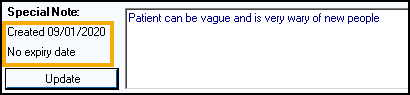

Note - Only the Special Note with the latest Event Date is sent overwriting any previous Special Notes extracted. On expiry the Special Note is automatically overwritten with a blank record.
Important - If ECS consent is withdrawn and KIS consent is overridden, a Special Note has to be recorded and it is the only thing sent. In this scenario the KIS consent traffic light displays as green and the ECS traffic light displays as red.
Note - To print this topic select Print  in the top right corner and follow the on-screen prompts.
in the top right corner and follow the on-screen prompts.