Electronic Frailty Index (eFI)
The Vision+ eFI calculator checks a patient's journal to assess and grade their frailty level. The score can be used to predict if a patient is at greater risk of admission or mortality.
The calculator consists of 36 deficits adding up to a score of 1. The deficits are based on Read codes or Read codes with values. A frailty score is derived by dividing the number of deficits present by the total possible. For example, if a patient has 9 out of 36 deficits, the eFI score is 0.25.
The 36 deficits consist of:
- Symptoms/Abnormal lab values and disability (for example, dizziness, memory and cognitive values, visual impairment)
- Disease deficits (for example, Respiratory disease, Hypertension)
For more information see - British Geriatrics Society.
Note - Frailty is classified as fit, mild, moderate and severe with the following: Fit is 0-12, Mild Frailty is >0.13 and <= 0.24. Moderate Frailty is >0.25 and <= 0.36. Severe Frailty is >0.36.
To complete the Electronic Frailty Index:
- From Consultation Manager, click on the Vision+ icon
 on the floating toolbar and select Calculators - Other - electronic Frailty Index.
on the floating toolbar and select Calculators - Other - electronic Frailty Index.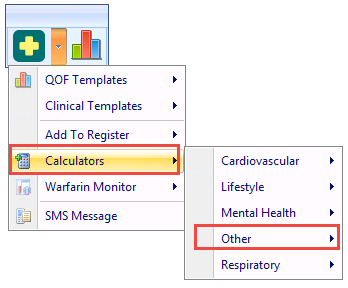 .
.Vision+ Floating Toolbar - Calculators - Other
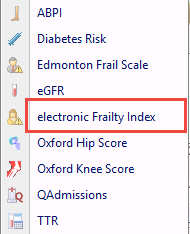
Electronic Frailty Index
- The calculator displays.
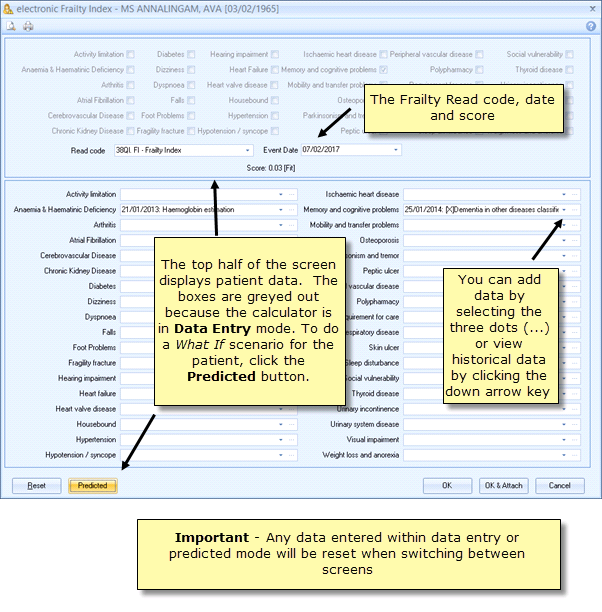
Electronic Frailty Index
Important - An important point to note about the eFI calculator is that Read code 246 - o/e - blood pressure reading is not included in the Hypertension category. The calculator includes and only allows data entry for average blood pressure readings. The following two Read codes count:- Read code 246V - Average 24 hour diastolic blood pressure reading
- Read code 246W - Average 24 hour systolic blood pressure reading
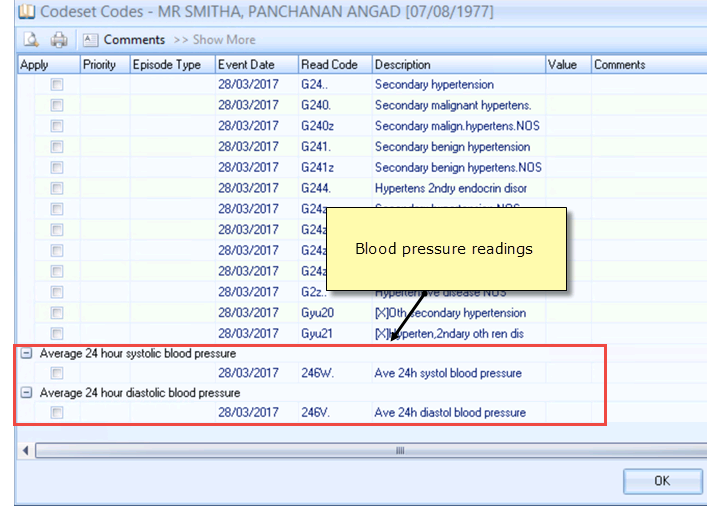
eFI calculator - Blood Pressure
- The Electronic Frailty Index score is automatically calculated. Click OK to record the Read code and the score or click OK & Attach
 to also record the form as an attachment. The Read code 38Ql.00 FI - Frailty Index is recorded in the patient's journal under Scoring Test Result.Note - To record information you must be in Data entry mode. If the OK and OK & Attach buttons are not available click the Data Entry
to also record the form as an attachment. The Read code 38Ql.00 FI - Frailty Index is recorded in the patient's journal under Scoring Test Result.Note - To record information you must be in Data entry mode. If the OK and OK & Attach buttons are not available click the Data Entry button.
button.
Note - To print this topic select Print  in the top right corner and follow the on-screen prompts.
in the top right corner and follow the on-screen prompts.