Remotely Logging into Vision 3
Logging into Vision 3 and Navigating the Front Screen (Remote Server) (2.17)
You can access the full functionality of your practice Vision 3 account using a remote desktop connection. Normally, your ICB or healthboard set this up for you and provide you:
- a Windows laptop/desktop PC
- a tested security token to access your local NHS Network,
- and for customers in England, a Smartcard reader (this is so you can access national services such as electronic prescribing and eReferrals).
Logging in is easy, simply double click on the remote desktop icon and enter the credentials provided by your ICB/healthboard.
To log into Vision 3 remotely:
1. From your PC/laptop Desktop, double click on Remote Vision ![]() .
.
2. You are asked for authorisation, enter the code/select your phone app this step depends on the security provided by your ICB.
3. Double click on your practice.
4. The AEROS log in screen displays, enter your account name and password as you would in your practice:
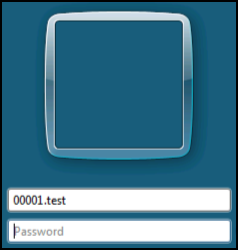
5. Select  or press Enter.
or press Enter.
6. You should now see Vision ![]() , double click to start Vision 3.
, double click to start Vision 3.
7. You are asked to enter your Smartcard:
- If you have a Smartcard reader insert your card and enter your PIN
- If you do not have a Smartcard reader, select Work offline and log into Vision 3 with your user name and password.