Undo Books
Once the books have been extended, these can be undone on an individual book owner basis.
- Open the Extension Plan view.
See Extension Plan. - Right click on the active week(s) that you want to undo:

-
Select Undo books.
A warning displays:
- Check the warning, and then select Confirm
 to proceed.
to proceed.
- As the books undo a progress indicator displays:
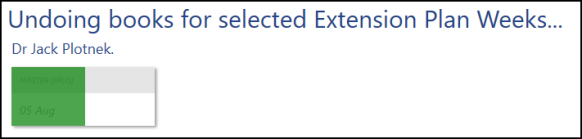
-
A message displays confirming undo books completed:
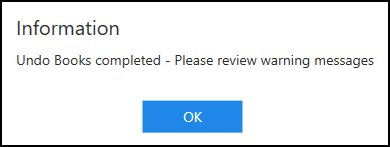
Select OK
 to clear the message and check any warnings:
to clear the message and check any warnings:
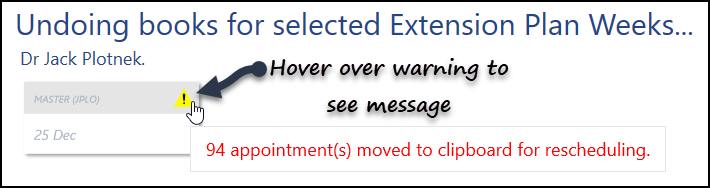
These appointments will need to be manually rescheduled.
- If any of the appointments moved to the clipboard have linked appointments, open the Linked Appointments Warning screen to view the linked appointments.See Linked Appointment Warnings for more information.
- Select the Close button, at the bottom right of the screen, to return to the Extension Plan view.
View the following video to see how to undo books:
Slot Utilisation, Undo Books and Updating Planners (2:56)