Adding a Book Owner - Clinic
Setting up Staff and Clinics (1:25)
To create a clinic as a Book Owner:
- From the , select the Book owners - Clinics.
- The Clinic book owners screen displays, select Show inactive at the top right to display inactive clinics.
- The Clinic book owners screen displays:
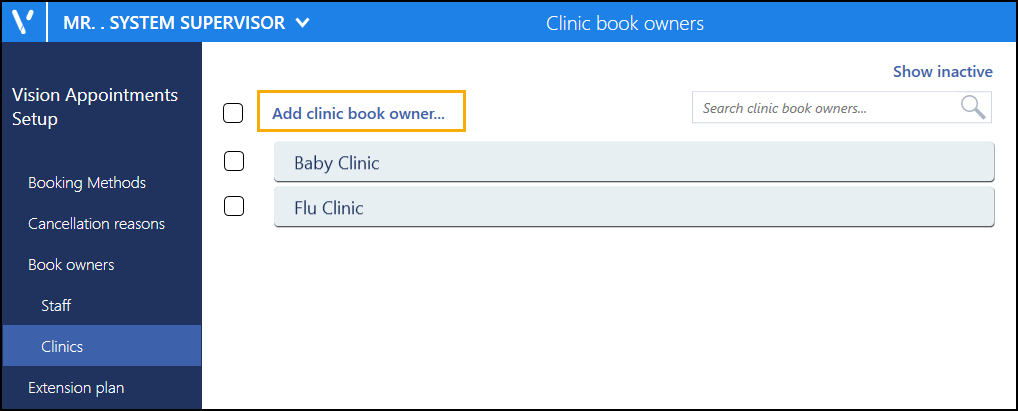
- Select Add clinic book owner and the Create clinic book owner screen displays:
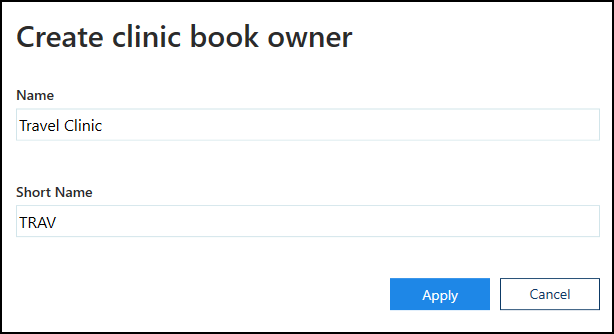
- Complete as follows:
- Name - Enter the clinic name
- Short Name - Enter an abbreviated form of the clinic name, between 2 - 5 characters.
- Select Apply and the Clinic book owners screen displays with new clinic included.
-
Select Save to save your changes or Reset to cancel any changes:

Updating Rows
The following notifications display on the screen when additions, modifications and deletions are made:
-
 Addition - Adding a new row.
Addition - Adding a new row. -
 Modification - Modifying an existing row.
Modification - Modifying an existing row. -
 Deletion - Deleting rows.
Deletion - Deleting rows.
 if the change cannot be made, for example, if the name you are using is already in use.
if the change cannot be made, for example, if the name you are using is already in use.