Slot Type Restrictions - Mapping
You can map Slot Type Restrictions to appointment slot types to prevent bookings from being made for patients in specific slots. For example, you could map a female only Slot Type Restriction to slots in a maternity session, to prevent bookings being made for male patients accidentally in those slots.
Mapping a Slot Type Restriction to Appointment Slot Types
To map a Slot Type Restriction to an appointment slot type:
- From the , select Slot types - Restrictions
 .
. - The existing appointment slot types and restrictions display.
-
Filter the slot types, if required:
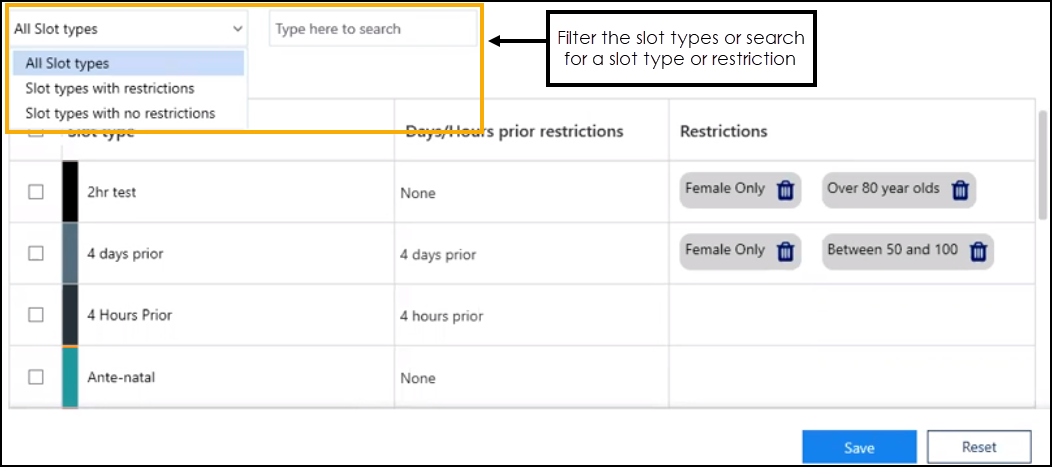 Note - The search feature only searches on the Slot type and Restrictions columns.
Note - The search feature only searches on the Slot type and Restrictions columns. - Tick to select individual or multiple slot types to map the restriction to:
 Training Tip - You can select multiple slots or tick the top option to select all the slots in the list.
Training Tip - You can select multiple slots or tick the top option to select all the slots in the list. -
Select Add restriction
 .
. -
A list of the Slot Type Restrictions displays:
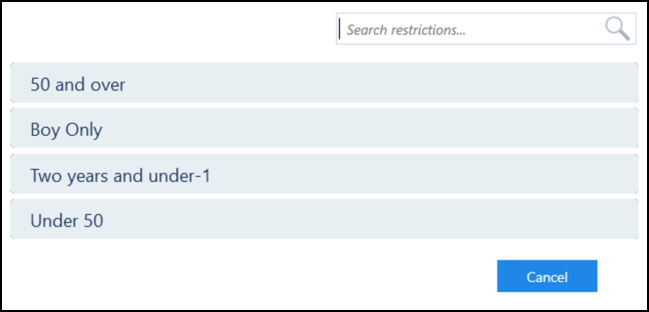
- Select a Slot Type Restriction to map it to the slot type(s).
- Select Save to save your changes or Reset to cancel any changes:
 Note - If you map multiple restrictions to the same slot type, they display in the following order - sex, numerical and then alphabetical:
Note - If you map multiple restrictions to the same slot type, they display in the following order - sex, numerical and then alphabetical: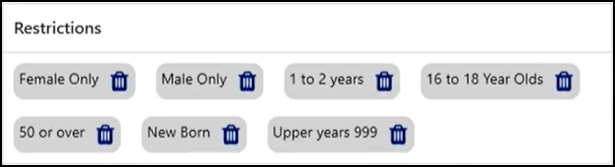
Removing Slot Type Restrictions from Appointment Slots
To remove a Slot Type Restriction from an appointment slot type:
- From the Appointments Setup menu, select Restrictions
 .
. - The existing appointment slot types and restrictions display.
- Either:
- Select Delete
 on a restriction to remove it individually:
on a restriction to remove it individually: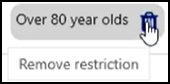
or
- Tick a slot, and then select Remove restrictions
 to remove all the restrictions from the slots selected:
to remove all the restrictions from the slots selected: 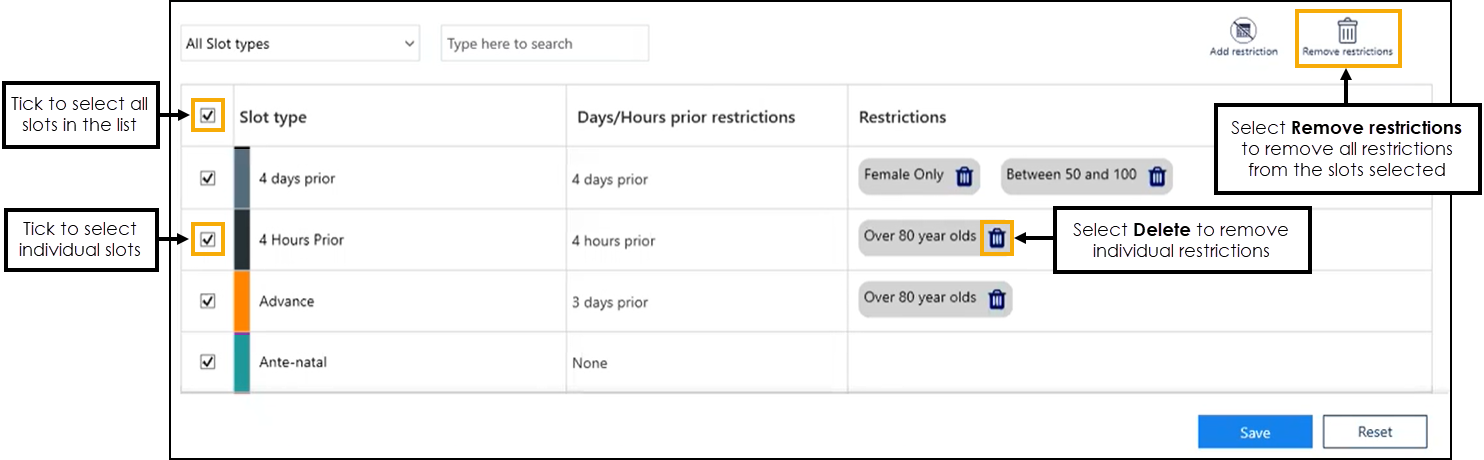 Training Tip - You can select multiple slots or tick the top option to select all the slots in the list.
Training Tip - You can select multiple slots or tick the top option to select all the slots in the list.
- Select Delete
- Select Save to save your changes or Reset to cancel any changes:
