Adding ODS Codes
To share appointments with third party organisations, you must add their ODS Code to Appointments Setup.
See the ODS portal website for further details.
To add an ODS Code:
- From the , select ODS Codes.
- Select Add ODS code.
- Enter the ODS code for the organisation you want to share appointments with.
- Select Save.
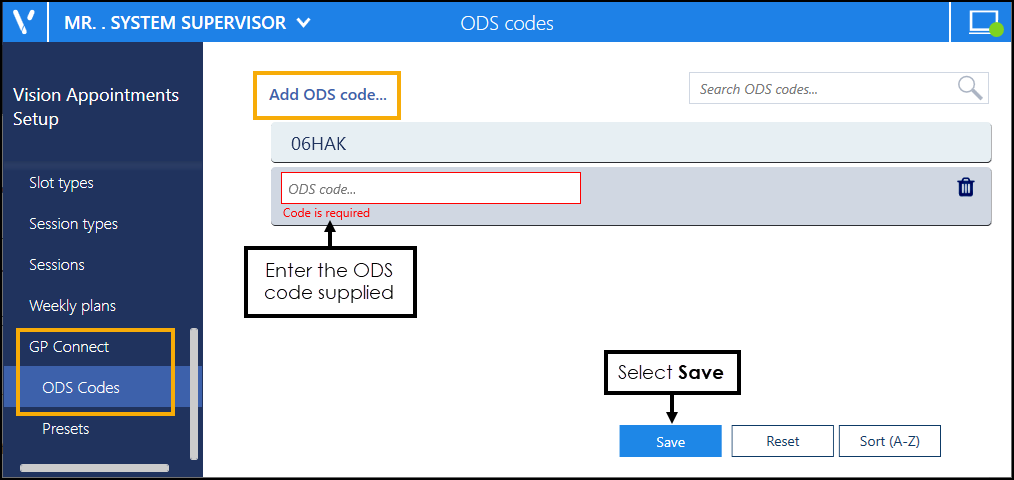
ODS Codes should be added to groups, known as GP Connect Presets.
See Creating GP Connect Presets and GP Connect Appointments for further details.
View the following video to see how to add ODS Codes:
Adding ODS Codes (1:50)
Important - For practices with a hosted server, for example AEROS, you must watch the videos on your local desktop. To do this copy and paste the url for this web page into your local browser. Local health board restrictions may also affect access.
See Video Tutorials for further Appointments Setup videos.
Note – To print this topic select Print  in the top right corner and follow the on-screen prompts.
in the top right corner and follow the on-screen prompts.