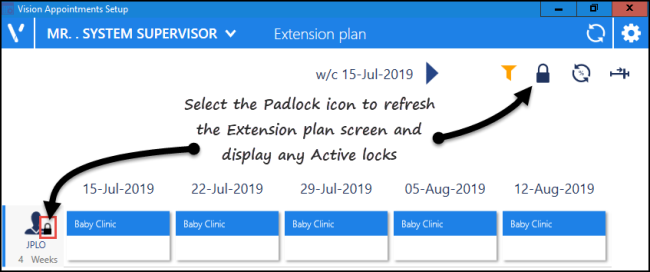What's New?
April 2020 - Vision Appointments Setup Release v2.3
Vision Appointments Setup release v2.3 contains the following updates:
Vision Appointments
- Open Vision Appointments - You can now open the Vision Appointments app from within Vision Appointments Setup, right click on any session and select View in Vision Appointments.
Vision Appointments Setup
- GP Connect functionality - Vision Appointments Setup release v2.3 introduces the ability to share your appointment slots with trusted third parties, for example NHS111.
- Import/Export Session Templates - To enable you to share Session Templates across different practices, you can now import and export them from Vision Appointments Setup.
- Ad-Hoc Book Management - From the Extension Plan screen, you can access Ad-Hoc Book Management screen for either:
- Edit Live Appointment Books
 , or
, or - Right click on owner and select Manage appointments
From the Ad-Hoc Book Management screen, you can now:
- Customise the view enabling you to see multiple days for multiple clinicians to facilitate the copying on moving of sessions without having to change screens. Simply select Add or remove book owners
 , select the initial book owner and select a date from the calendar. Repeat these steps until all the book owners with session you wish to copy or move display on the Ad-Hoc Book Management screen.
, select the initial book owner and select a date from the calendar. Repeat these steps until all the book owners with session you wish to copy or move display on the Ad-Hoc Book Management screen. - Differentiate between Moving and Copying a session to a different day, time or book owner:
- To Copy - When you hold the Control key (Ctrl), and drag and drop a session a blank session is copied to the new day, time and owner
- To Move - When you simply drag and drop a session, it is moved complete with any appointment bookings to the new day, time and owner
- Customise the view enabling you to see multiple days for multiple clinicians to facilitate the copying on moving of sessions without having to change screens. Simply select Add or remove book owners
- Change the Time intervals from 5 minute to 60 minute increments allowing you more control over the times you set your session to start. Simply select the time required:
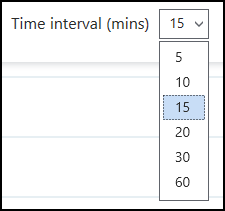
This setting is saved for future use ad-hoc changes.
- When you access the Ad-Hoc Book Management screen from, Extension plan - Right click on owner and select Manage appointments, you can now select the current or any future week, simply select the Calendar
 and choose the date required.
and choose the date required. - The session information displayed on the Ad-Hoc Book Management screen displays and updates as appointments are booked:
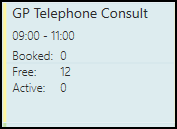
Note - Where a session is too short to display the information, hover your mouse over the session to display it. - Edit Live Appointment Books
 , your slot utilisation is now calculated for all scheduled sessions, not just those on a weekly template.
, your slot utilisation is now calculated for all scheduled sessions, not just those on a weekly template.- You can now type to search on the Sessions and Slot Types lists. A smart search returns the items as you type.
- The following lists now have a Sort (A-Z)
 button.png) option to display the data in alphabetical order:
option to display the data in alphabetical order:- Cancellation reasons
- Slot Types
- Session Types
- Sessions
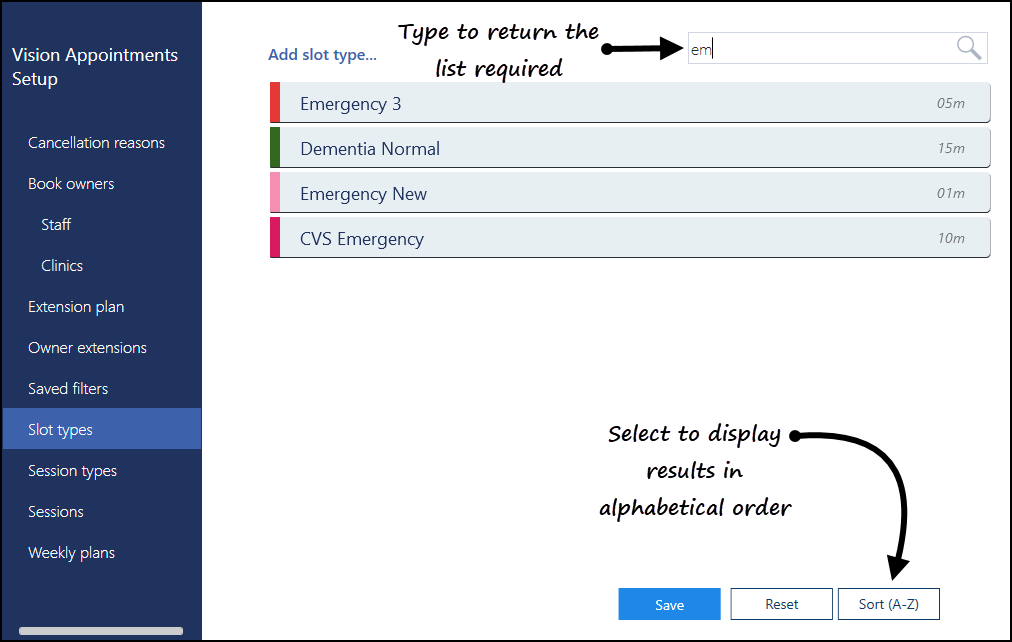
General
- Services - Appointments relies on a connection to your Vision 3 services, you can now see the status of your services at a glance in the top right corner of your screen:
 The green light indicates you are connected.
The green light indicates you are connected. The red light indicates a problem with your connection.
The red light indicates a problem with your connection.
Previous Releases
Appointments Back Office is renamed to Vision Appointments Setup.
While the name of this application has changed, the functionality remains the same. All functionality that existed in Appointments Back Office exists in Vision Appointments Setup. New functionality, specific to Vision Appointments Setup, is outlined below
Inserting Slots into a Session
It is now easier to insert slots into a session. To do so:
- Open the desired session.
- Select Options
 on any slot.
on any slot. - Select Insert before or Insert after.
- A slot is inserted.
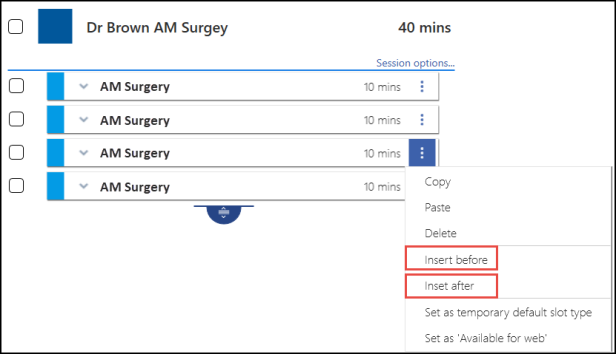
Refresh Locks view on Extension Plan
A new Padlock icon  is now available on the Extension plan screen.
is now available on the Extension plan screen.
When selected, the book owners on the Extension plan screen will refresh and any active locks will display.