Adding a Cancellation Reason
To add a Cancellation reason:
- From the Vision Appointments Setup menu, select Cancellation Reasons
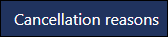 .
. - The Cancellation Reasons screen displays.
- Select Add cancellation reason and new cancellation reason displays at the end of the list:
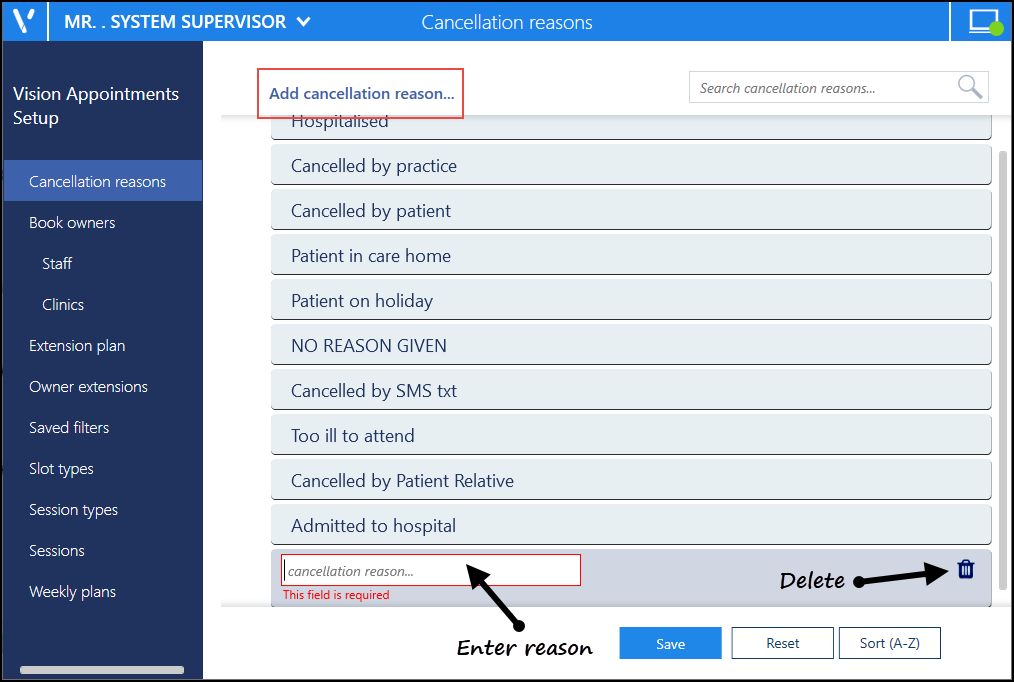
- Enter the cancellation reason name.
- Optionally, drag and drop it to the appropriate place in the list.
-
Select Save to save your changes, Reset to cancel any changes or Sort (A-Z) to reorder the list.


