Hiding the description on a Codeset Row
When adding a Codeset row to a template, you can hide the SNOMED CT term/clinical term and description, so it does not display when adding.
Below is an example of a template with the SNOMED CT/clinical term displayed and with the term hidden:
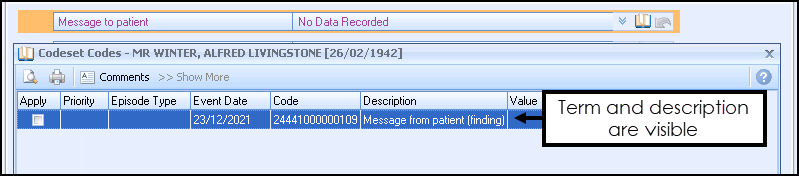

This section summarises adding a Codeset row and changing the row, so the description does not display in the template:
- From Template Designer, select Home and Codeset Row
 .
. - Your new Codeset row displays on the template:

- Type a description. This can be up to a maximum of 50 characters.
- Select Codeset
 at the end of the row to select your terms.
at the end of the row to select your terms. - The Code search screen displays:
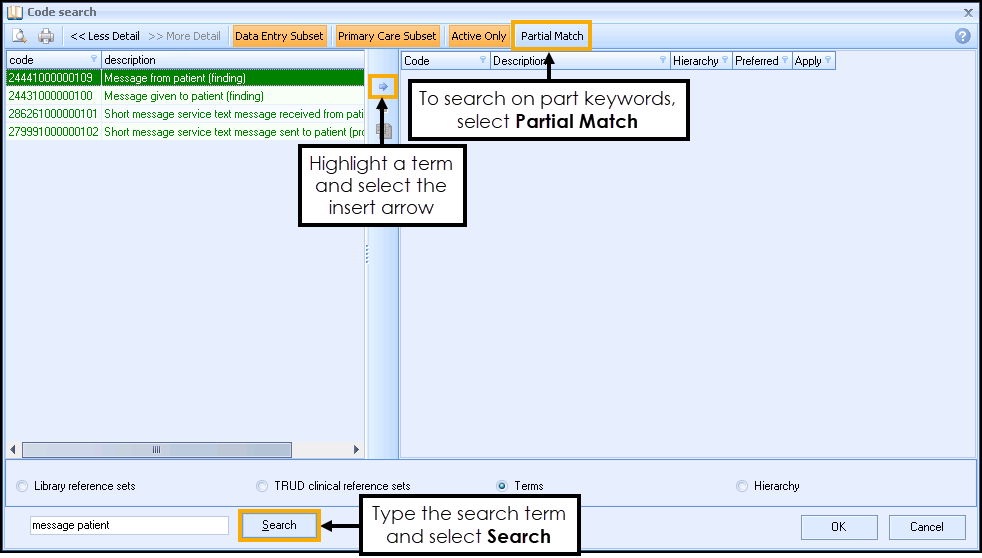
-
To search on part keywords, select Partial Match or type a clinical term in the search box and select Search.
Training Tip - To search for a Read code you must enter a full stop before the code, for example, '.65E21'. - From the list of terms, select the term required and use the insert arrow
 .The SNOMED CT term displays on the right-hand side of the screen.
.The SNOMED CT term displays on the right-hand side of the screen. - To close the Code Search screen, select OK.
- Now, select the option to hide the Description:
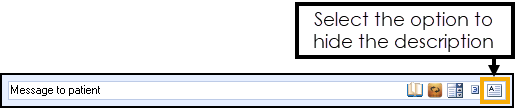
- The Hide the Description screen displays:
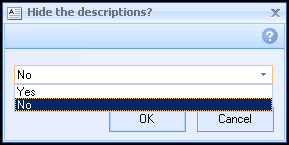
- To hide the description, select Yes then select OK.