Last Run
The Last Run button on the menu enables you to quickly re-open and review a report from a previous date, time or if it was run on another workstation. Re-opening a saved report displays the data as at the time the report was originally run, so it is not 'live' data.
To view a saved report:
- From Practice Reports, select Last Run.
- The Last Run screen displays and defaults to previously run QOF/QAIF reports, displayed in alphabetical order.Note - You cannot use the merge indicator/category options for reports that you are re-opening. These options are only available for reports that have just been run.
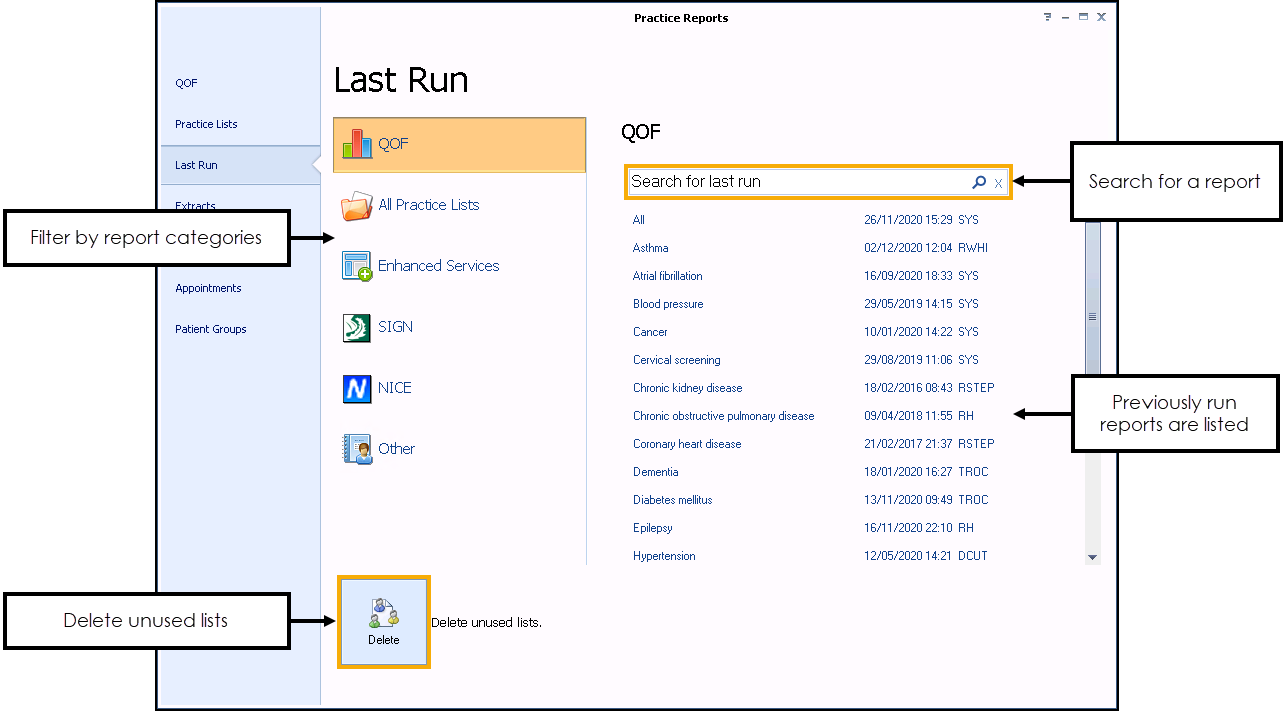
Alternatively, to re-open a non-QOF report from the reporting menu select one of the following options:
- All Practice lists
- Enhanced Services
- SIGN
- NICE
- Other
- Select the report you want to re-open and the reporting lines display.
- To Print or Export the patient list select Print Preview, Print or CSV File from the Toolbar
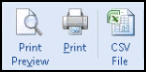 .
. - To view a cohort line, either double click on the line or select Expand
 .
. - The patient details display.Note - For more information on how to work with Patient Target Lists, see Working with Data within the Patient Target Lists.
Important - Remember the data is as at the last time the report was last ran so some patients may no longer be eligible.
Note - To print this topic select Print  in the top right corner and follow the on-screen prompts.
in the top right corner and follow the on-screen prompts.