Sending Instant Appointment Reminders
You can send an Appointment SMS Text message reminder to a group of patients from Vision+. This process can either be automated or done instantly as below. See Automating Appointment SMS Reminders for details on how to automate appointment reminders.
To send instant appointment reminders to patients in Vision+:
- From the Windows Notification Area, right-click Vision+
 and select Practice Reports:
and select Practice Reports: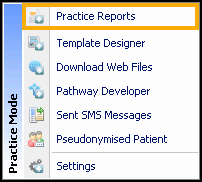
- From Practice Reports, select Appointments:
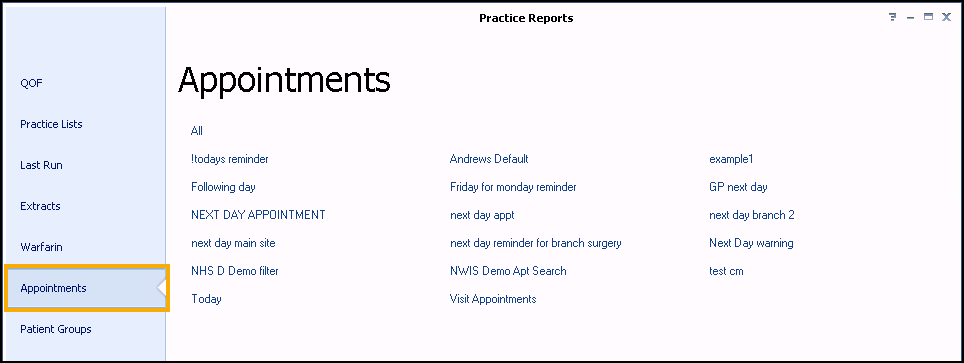
- The Appointments screen displays, select All:
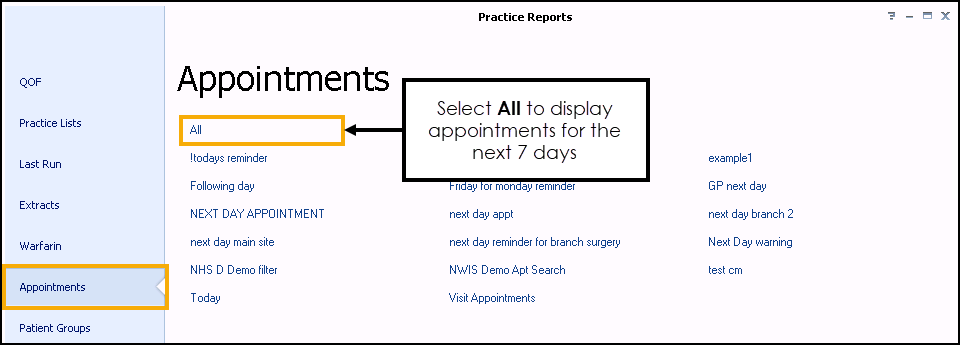
- The Appointments Search screen displays:
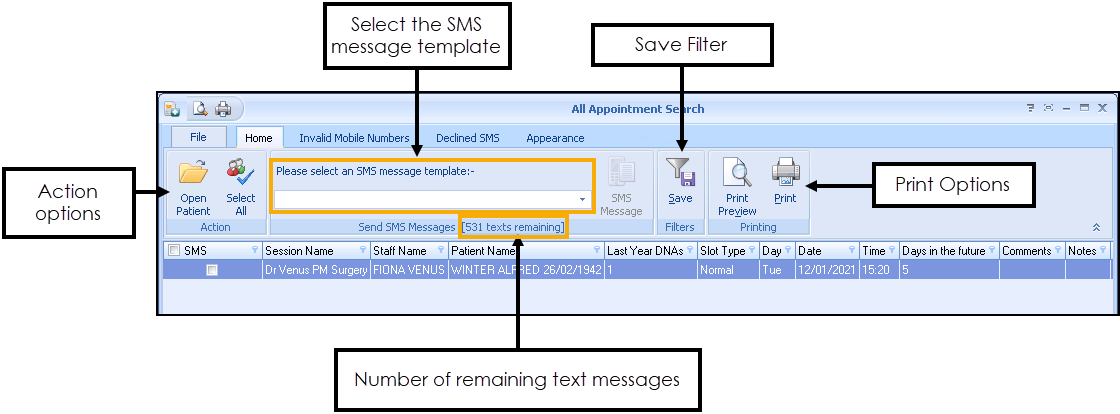
Patients with appointments for the next 7 days display by default and we will use this as a basis to send our SMS message. The screen displays the following:
Staff Name and Session Name
Patient Name, Mobile Number and Last Year DNAs
Date and Time of appointment
You can also send SMS messages to patients with specific appointment criteria by setting up and saving custom appointment searches, see Creating Appointment Searches for SMS for details.Select the SMS template to send. These should have already been set up.
See Creating an Appointment Reminder SMS Message Template for more details on setting up templates. - Tick against the patients you want to send an appointment reminder or, choose Select All
 . Patients with an invalid mobile number or dissent recorded can be viewed and mobile numbers updated in the respective tabs. See Appointment Search Screen Overview for more information.
. Patients with an invalid mobile number or dissent recorded can be viewed and mobile numbers updated in the respective tabs. See Appointment Search Screen Overview for more information. - Select SMS Message
 to send the messages to the selected patients.Please note the following:
to send the messages to the selected patients.Please note the following:- You cannot send text messages unless your SMS account is in credit. If you do not have unlimited text messaging the status bar above the patient list shows how many SMS messages remain. If you have selected more patients than the balance in your account, this option is unavailable. You must either de-select patients down to the account balance, or purchase more SMS messages.
- No clinical term is added to the patient record when Appointment reminder text messages are sent.
- Patients who receive SMS text messages whilst abroad are not charged.
Here is an example of an SMS text message for recall received by a patient:
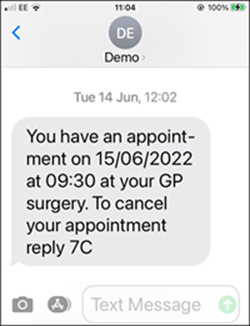
View the following video to see how to send appointment reminder text messages:
Sending Appointment Reminder Text Messages (2:02)