Appointment SMS Text Message Reports
To view Appointment SMS Text Message reports:
- Login to Vision 3 as usual.
- From the Windows Notification Area, right-click Vision+
 and select Practice Reports:
and select Practice Reports: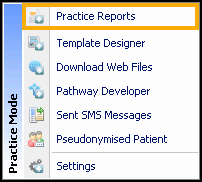
- The Vision+ Practice Reports module opens by default on the QOF/QAIF page, select Appointments from main menu.
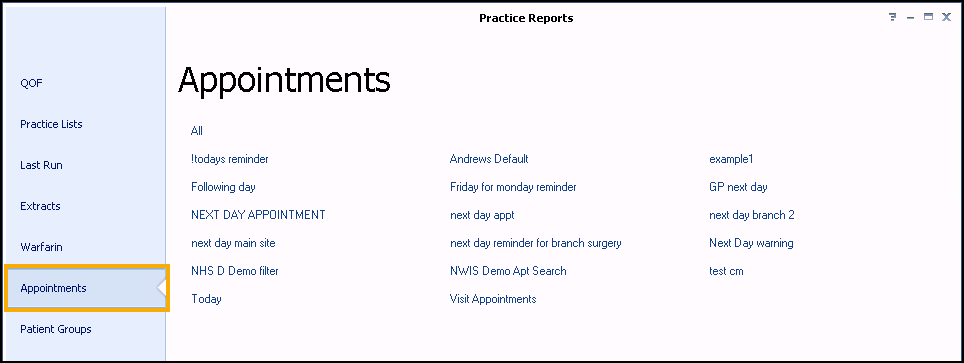
- Select Sent SMS Message
 or SMS Log
or SMS Log  as required.
as required. - The Sent Appointment SMS Messages screen displays. The description column contains the text of the message sent, including 'to cancel your appointment reply...' as well as a Reply date column if the patient responds:
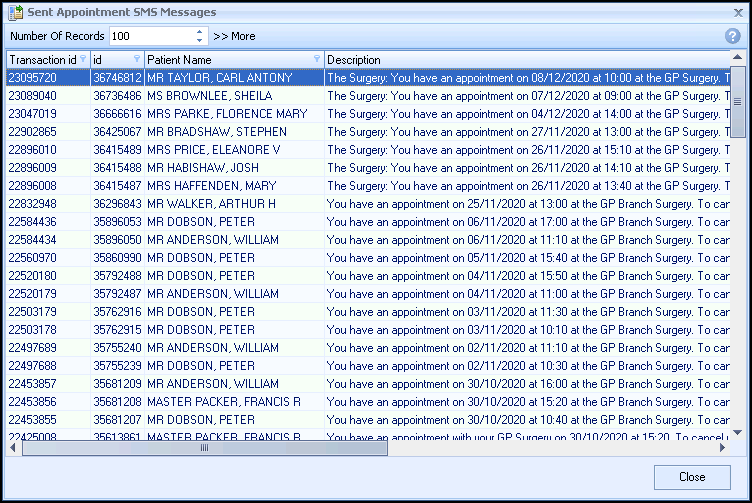
Note - To print this topic select Print  in the top right corner and follow the on-screen prompts.
in the top right corner and follow the on-screen prompts.