Running FGM Recording and Reporting (2015/16) Practice Reports
To run the FGM Recording and Reporting (2015/16) Practice Reports:
- Log into Vision 3 in the usual way.
- From the Windows Notification Area, right-click Vision+
 and select Practice Reports:
and select Practice Reports: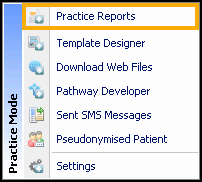
- From the Practice Reports menu, select Practice Lists:
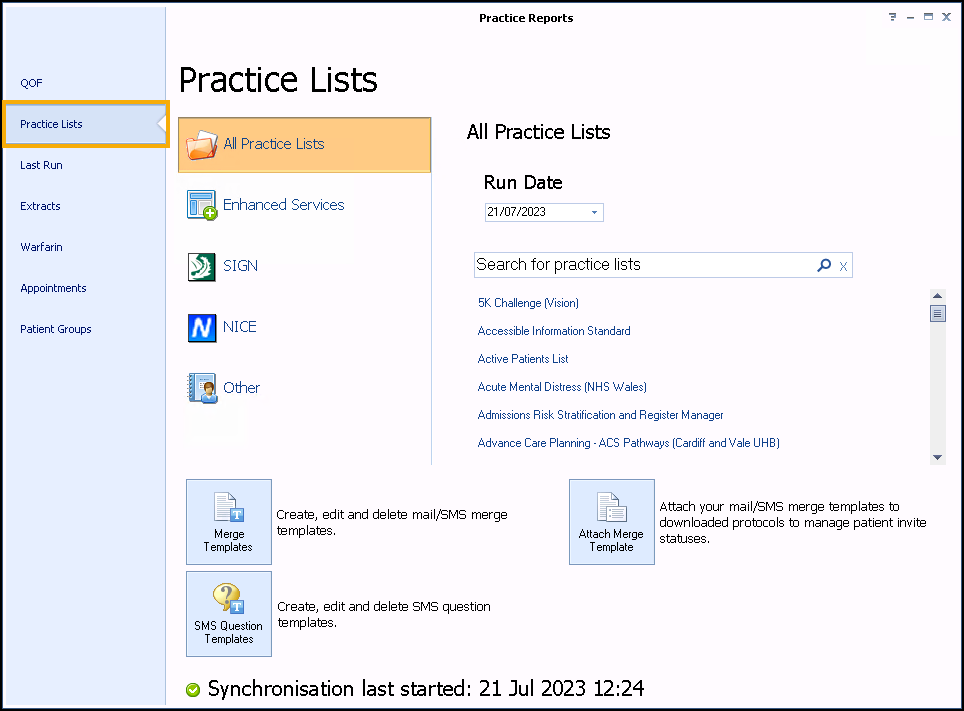
- Select FGM Recording and Reporting (2015/16).
-
A message displays stating 'Do you want to run this practice list now, or schedule it to run in the next 24 hours?'.
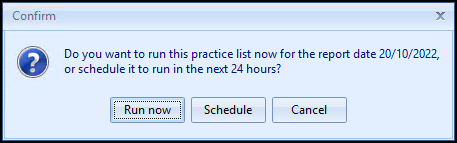
Select from:
-
Run now - To run the report. The report screen displays with a progress bar.
Training Tip - To run a report for call and recall invite purposes, you must select Run now. -
Schedule - To schedule the report in the next 24 hours. From the Schedule screen, enter a start time in the next 24 hours to run the report.
Training Tip - This must be set using the 24 hour clock, for example, for 4pm use 16:00.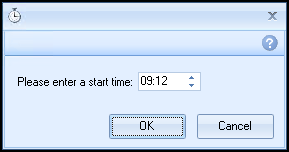
You can continue working and the report runs as scheduled. After a report is complete it displays in the Practice Reports - Last Run screen.
-
Cancel - To exit the confirmation screen.
-
- On completion, the reports display:
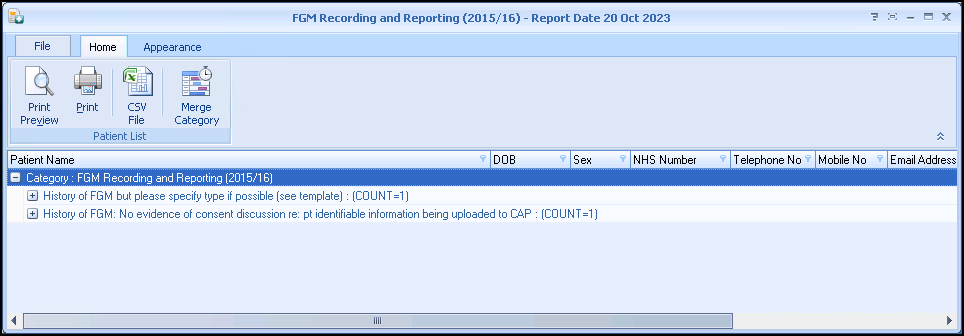
- To view your patient lists highlight the report line and select Expand
 , or double click the report line to view the patients.
, or double click the report line to view the patients. - To complete the claims, see Completing FGM Claims.Training Tip - For more information on working with Vision+ Practice Reports, see Working with Data within the Patient Target Lists.
- To view your patient lists highlight the report line and select Expand