FGM
To complete the FGM_ claim:
- Open the FGM_ Excel claim form from the FGM Recording and Reporting (2015/16) Clinical Template.
-
Record the following patient information in the row below the red mandatory columns:
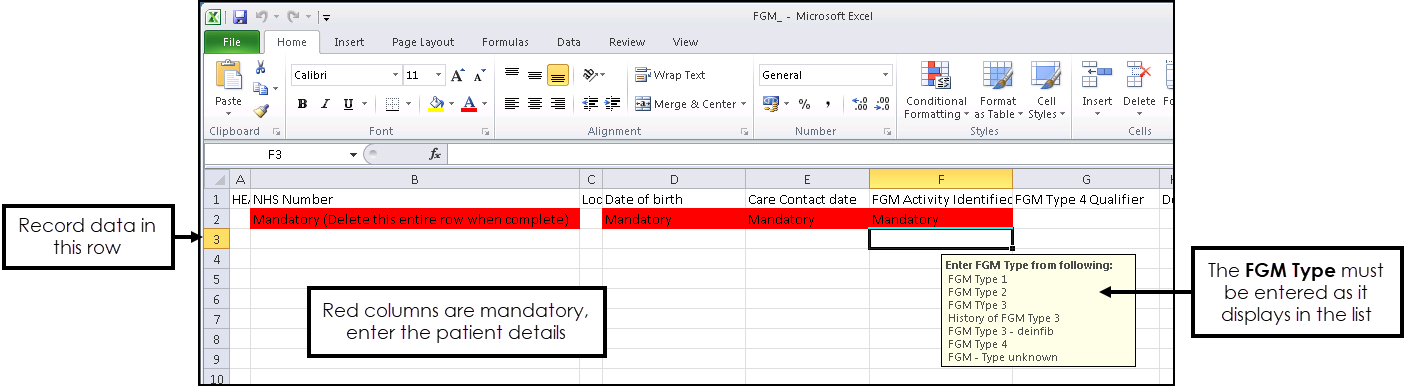
- NHS Number
- Date of Birth
- Care Contact Date - Enter the date the FGM Type was recorded.
- FGM Activity - Enter the FGM Type. In order for the claim to be successfully uploaded to CAP you must record the FGM Type exactly as it displays in the list in the Excel Spreadsheet. You must enter one of the following options:
- FGM Type 1
- FGM Type 2
- FGM Type 3
- History of FGM Type 3
- FGM Type 3 - deinfib
- FGM Type 4
- FGM - Type unknown
- Before saving the file, delete the red row. To do this, right click on the row and select Delete:
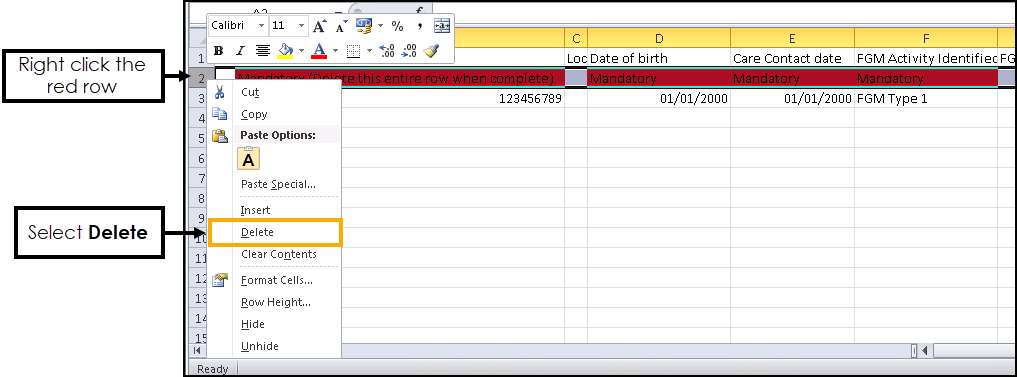
- To save the file, select File - Save As and enter a name for the CSV file which must begin with FGM_, for example FGM_January and change the Save as type to CSV.
- Choose a location to save the file and click Save.
- The file is now ready to upload to the CAP website. For information on how to upload data to the CAP website, see How to submit FGM data using CAP (NHS England).