Warfarin Monitor Report
The Warfarin Monitor report displays a list of all patients who are currently having their Warfarin dose managed by the practice. At a glance the clinicians can see information such as the patients that are due to be recalled, the patients who have an abnormal INR result, and other useful details.
As the list is interactive, clinicians can view and record data to a patient’s individual Warfarin record without the need to open the patient in the clinical system. To display on the Warfarin Monitor list the patient must have an Indication recorded.
To access the Warfarin Monitor reports:
- From Vision+ Practice Reports, select Warfarin:
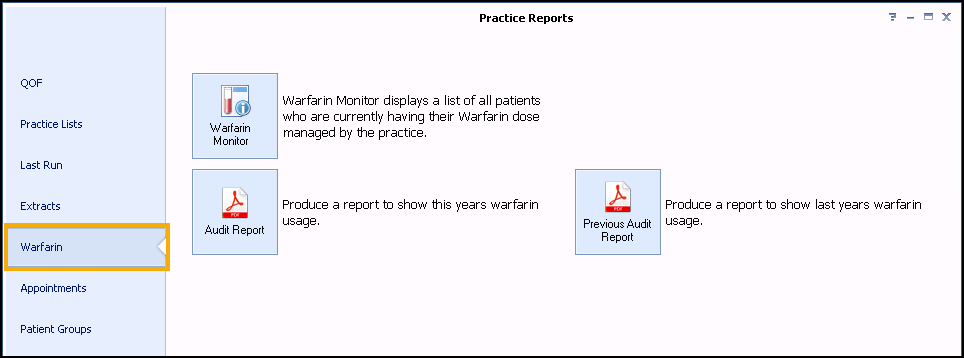
- Select Warfarin Monitor
 . The Warfarin Monitor screen displays the current list of monitored patients:
. The Warfarin Monitor screen displays the current list of monitored patients: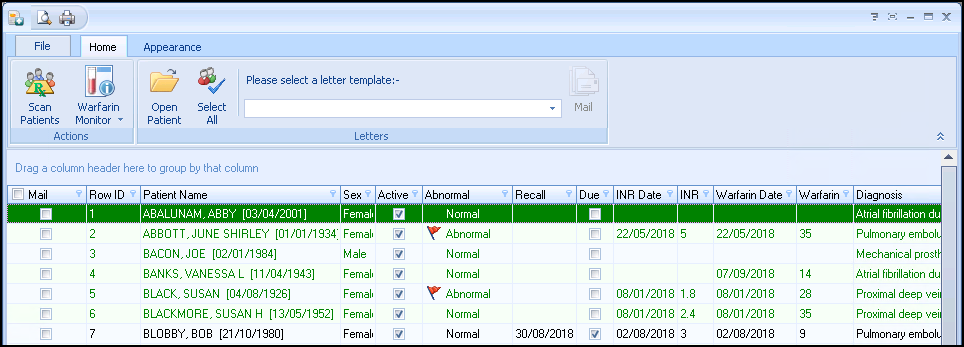 Training Tip - From Home you can send letters to selected patients, simply select a letter template and then select Mail.
Training Tip - From Home you can send letters to selected patients, simply select a letter template and then select Mail. -
Select Scan Patients
 to update the list to check for patients who are currently being prescribed Warfarin but do not display on the Warfarin Monitor screen as they do not have a current Indication recorded. See Adding a Warfarin Diagnosis Indication for information on how to add a Diagnosis Indication.
to update the list to check for patients who are currently being prescribed Warfarin but do not display on the Warfarin Monitor screen as they do not have a current Indication recorded. See Adding a Warfarin Diagnosis Indication for information on how to add a Diagnosis Indication.The Warfarin Monitor patient list displays the following information:
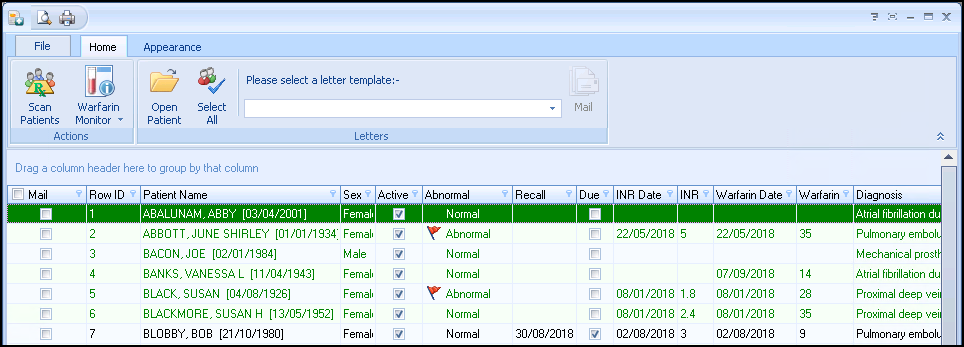
- Patient Name and Sex
- Active - The active box is ticked if the patient has a current Diagnosis Indication.
- Abnormal - When the INR value is within the patient's target range the INR result is said to be Normal. Likewise, if the INR result is outside the target range then it is said to be Abnormal and a red flag
 displays.
displays. - Recall - The recall column displays the date the patient is to be recalled to have a new INR reading.
- Due - A tick automatically displays in the Due column if the Recall date is due or overdue. Due patients displays in black as opposed to those who are not due displaying in green.
- INR Date and Result - The patient's most recent INR date and result is shown in these two columns.
- Warfarin Date and Dose - The patient's most recent Warfarin date and weekly dose displays in these two columns.
- Diagnosis - The diagnosis indication is shown in this column.
- Hospital - If the patient is managed by the hospital, it is indicated in this column.To set a patient as Managed By The Hospital, see Settings.Training Tip - For more information on how to work on Patient lists or perform a mail merge see Mail Merge Overview.