Creating Slot Types
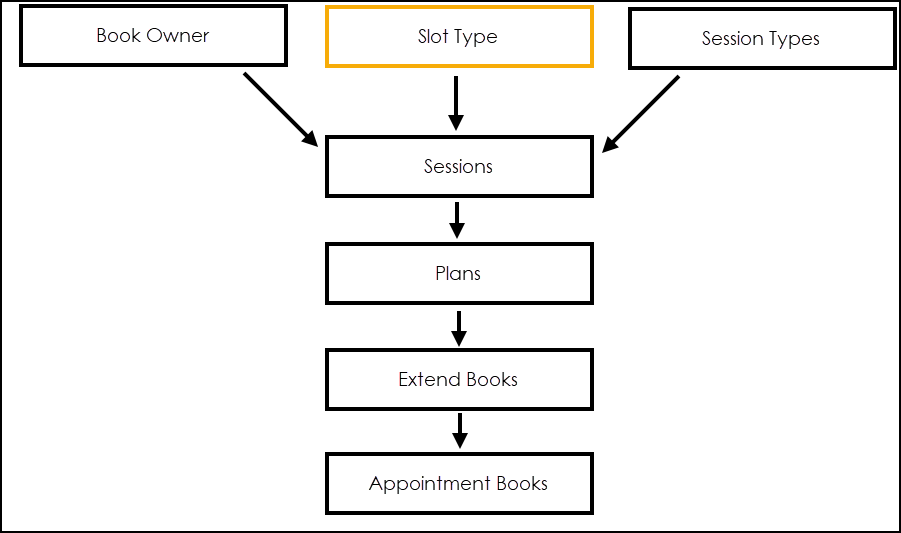
You must create the types of appointment that you want to be able to book, for example, Physio Triage and Physio Follow up.
To create a Slot Type:
-
From your desktop, select Remote Vision and log into Vision 3.
-
Select Appointments
 .
. -
Select Plan - Slot Type.
-
Select Add and the Add Slot Type screen displays:
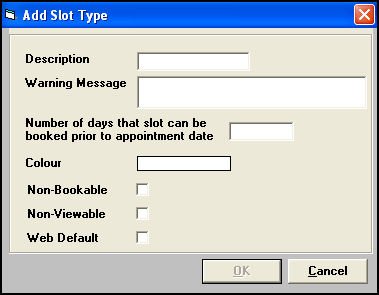
-
Complete as appropriate:
-
Description - Enter the name of the appointment, for example Physio Triage
-
Warning Message - Optional, enter a message to display when you select this appointment.
-
Number of days that a slot can be booked prior to appointment date - Enter the number of days in advance the appointment can be booked. Defaults to ticked, this can be removed if a clinic is discontinued.
-
Number of weeks ahead - Enter the number of weeks ahead the clinic can be booked by default. Leave blank to display the warning message every time you select the appointment.
-
Colour - Select a colour to display to the left of the appointment. This can help you quickly identify an appointment type.
-
Non-Bookable - Not relevant for Shared Appointments.
-
Non-Viewable - Not relevant for Shared Appointments.
-
Web Default - Not relevant for Shared Appointments.
-
-
Select OK to save.