Creating a Remote Desktop Shortcut
To access Vision360 Shared Appointments , you need to set up a Remote Desktop (RDP) shortcut.
- From your desktop, select Start - Windows Accessories - Remote Desktop Connection:

- The Remote Desktop Connection screen displays, complete as follows:
- Computer - Enter the details of the appointments server you wish to connect to, for example:
- England - 12345.inps.gpsoc.nhs.uk.
- Wales - 12345.inps.cymru.nhs.uk.
- Scotland - Server details are provided by local IT teams:
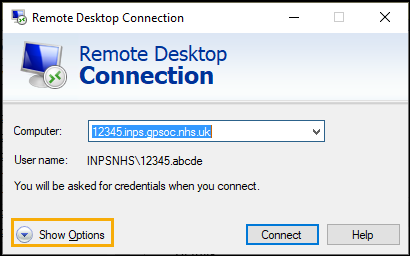
- Computer - Enter the details of the appointments server you wish to connect to, for example:
-
Select Show Options and select the General tab.
-
Update User name with 'inpsnhs\nnnnn.aaaaa' where nnnnn is your user number and aaaaa is your remote server log in, usually the first letter of your first name and the first four letters of your surname, so John Smith would be 'jsmit':
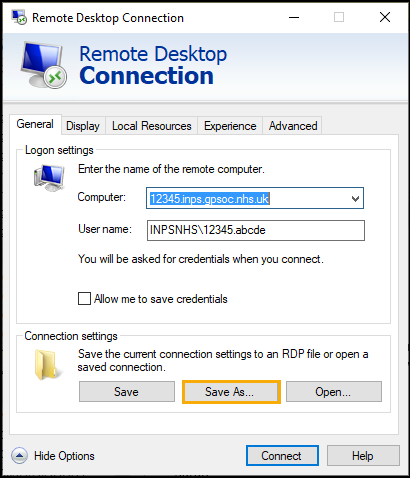
-
Select Save As.
-
The Save As screen displays, navigate to Desktop and in File name enter 'Remote Vision':
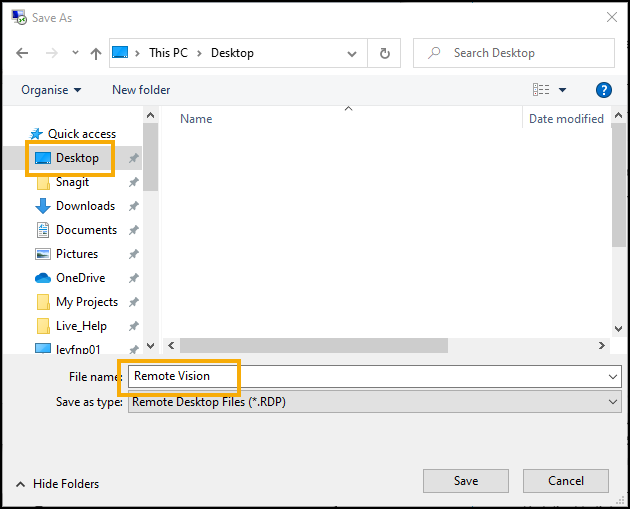
- Select Save and the Remote Vision shortcut displays on your desktop:

Note - To print this topic select Print  in the top right corner and follow the on-screen prompts.
in the top right corner and follow the on-screen prompts.