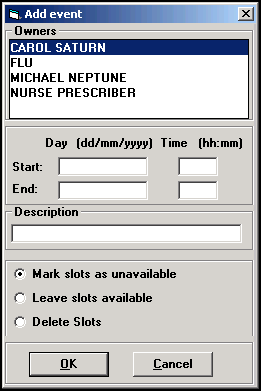Adding Events and Public Holidays
Planned absences, for example, bank holidays, annual leave, study leave, maternity leave, are all recorded as Events.
Events can be recorded in two ways, for both methods from your desktop:
-
Select Remote Vision and log into Vision 3.
-
Either:
-
Select Appointments
 - Books - Events, or
- Books - Events, or -
Select Management Tools - Control Panel - File Maintenance - Actions - Appointments Events:
-
-
The Events screen displays:

-
Continue as appropriate:
Select a topic below to expand the section:
Adding a Ad-hoc event:
- From Owner, select the member of staff from the list available.
Note - Any existing Events display.- Under Events, select Add, the Add Event screen displays:
- Complete as required:
- Owners - Highlight all staff members affected.
- Start - Enter the date and (optional) time the event starts.
- End - Enter the date and (optional) time the event finishes.
- Description - Enter an appropriate description for this Event.
- Mark slots as Unavailable - Select to leave the slots visible but not bookable.
- Leave slots available - Select to leave the slots for booking.
Note - We do not recommend you leave slots available, as this enables appointments to be booked.- Delete Slots - Select to remove slots for this time period.
- Select the option to either or Delete Slots.
- Select OK to save.
Adding a Public Holiday
Under Public Holidays, select Add.
The Calendar displays, highlight the date required:
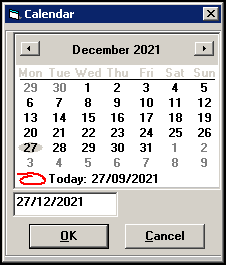
Select OK.
Repeat these 3 steps until all the public holidays required are added.
Deleting a Public Holiday
- From either:
Vision 3 - Appointments- Books - Events, or
Vision 3 - Management Tools - Control Panel - File Maintenance - Actions - Appointments Events:
- Highlight the Public Holiday(s) to delete.
- Select Remove, the view refreshes and the date(s) is removed from the list.
To remove a public holiday from just one book owner;
From either:
Vision 3 - Appointments- Books - Events, or
Vision 3 - Management Tools - Control Panel - File Maintenance - Actions - Appointments Events:
From Owners, select the book owner.
Highlight the public holiday no longer required.
Select Delete.