Holding and Releasing Slots
To prevent the booking of specific slots, you can mark them as Held. Then when appropriate they can be released for booking.
Note - If you hold a slot, you are the only person that can book that slot. To book an appointment into a slot you have held you do not have to release it.
Holding a Slot
To hold a slot:
- From the Reception
 screen, select the slot you want to hold.Training Tip - You can select multiple slots using SHIFT+Click for a block of adjacent appointments or CTRL+Click for non-adjacent appointments.
screen, select the slot you want to hold.Training Tip - You can select multiple slots using SHIFT+Click for a block of adjacent appointments or CTRL+Click for non-adjacent appointments. - Select Hold
 .
. - The Slot(s) held successfully message displays:

Held slots display Held by <username>:
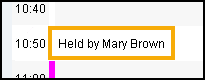
Note - Free slot searches do not include Held slots.
Releasing Held Slots
To release a slot:
Note - You can only release slots that you held, unless you have Administrator rights. See Practice - System Constants in the Vision 3 Appointments on-screen help for details.
- From the Reception
 screen, select the slot you want to release.Training Tip - You can select multiple slots using SHIFT+Click for a block of adjacent appointments or CTRL+Click for non-adjacent appointments.
screen, select the slot you want to release.Training Tip - You can select multiple slots using SHIFT+Click for a block of adjacent appointments or CTRL+Click for non-adjacent appointments. - Select Release
 .
. -
The Slot(s) released successfully message displays:

Note - To print this topic select Print  in the top right corner and follow the on-screen prompts.
in the top right corner and follow the on-screen prompts.