Creating a Free Slot Search
Creating Free Slot Searches in Vision360 (0.54)
You can create a free slot search to easily find specific appointments.
To create a free slot search:
- In the Book a new appointment section of the Patient's Appointments, Special Booking or Clipboard views, select Find Slots
 to display the available list.
to display the available list. - Select Search Setup
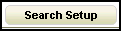 at the bottom of the list and the Free Slot Search Setup screen displays:
at the bottom of the list and the Free Slot Search Setup screen displays: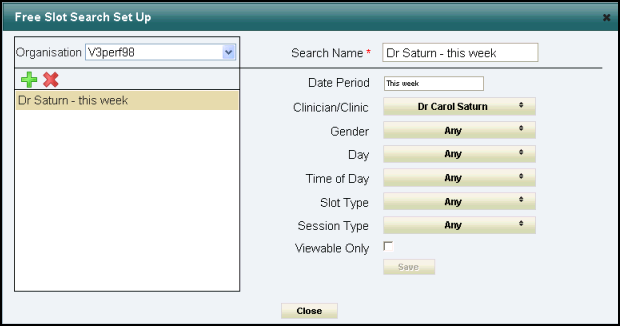
- In the left-hand panel, select the Organisation and all existing searches created for the selected organisation display.
- Select Add
 and a blank search form displays in the right-hand panel.
and a blank search form displays in the right-hand panel. - Enter the search details:
- Search Name - Enter a name for the search.
- Date period - Select from:
Next 48 hours (default)
This week
Next week
This month
Next month
Specific date - Opens the calendar
Date range - Opens the calendar
- Clinician/Clinic - Multiple select available
- Any (default)
- or Specific Clinician(s)
- Gender
- Any (default)
- Male or Female
- Day - Multiple select available
- Any (default)
- or Specific Day(s)
- Time of day
- Any (default)
- AM or PM
- Slot Type - Multiple select available
- Any (default)
- or Specific Slot(s)
- Session Type - Multiple select available
- Any (default)
- or Specific Session(s)
- Viewable Only - This option will not display slots that are Non-viewable.Note - 'Non-viewable'slots cannot be viewed by patients using online appointments.
- Select Save to add your search.
- Select Close to exit.
The newly created search is now available in Find Slots in all views.
See Delete Free Slot Search and Edit Free Slot Search for details.
Note - To print this topic select Print  in the top right corner and follow the on-screen prompts.
in the top right corner and follow the on-screen prompts.