Call Display
If you have a compatible Call Display this can be used alongside Shared Appointments.
- From your Home screen, select Settings
 in the top right corner of the screen.
in the top right corner of the screen. -
Select the Clinician or Clinic you wish to configure:
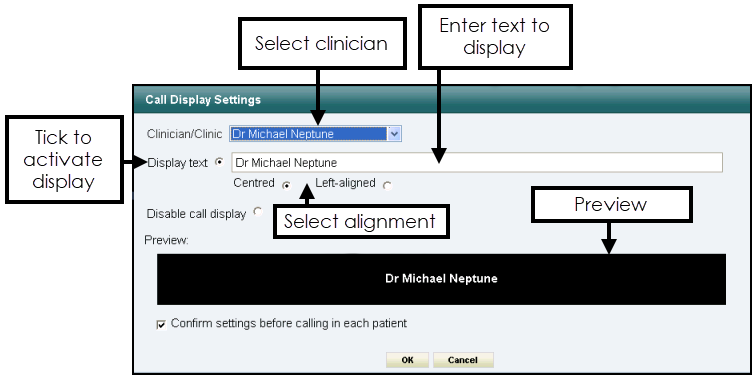
-
Complete as follows:
-
Clinician/Clinic - Select as required.
-
Display text - The Appointment book name displays. This can be changed as required, for example, the exact room name.
-
Centred or Left-aligned - Select the placement of the text.
-
Disable call display - Turns off call display.
-
Preview - Shows the text that will display.
-
Confirm settings before calling in each patient - Tick to review and confirm settings before calling each patient. If left unticked, every time a clinician logs in to appointments and calls the first patient into consultation, the Call Display - User Options displays automatically.
-
- Select OK to save.