Cancelling an Appointment
You can cancel appointments from the Patient's Appointments, Clinician List, Reception and Special Bookings views.
An appointment cannot be cancelled after a patient has been checked in.
Note - You can cancel multiple appointments in the Clinician List view.
You can also remove an item from the Clipboard in the Clipboard view.
You can also remove an item from the Clipboard in the Clipboard view.
From the Patient's Appointments or Special Booking View:
- Select either Patient's Appointments
 ,or Special Bookings
,or Special Bookings  to display the view required.
to display the view required. - Select Cancel Appointment
 alongside the appointment you want to cancel.
alongside the appointment you want to cancel. -
Select a cancellation reason from the available options:
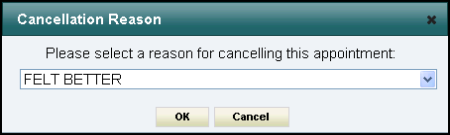
-
Select OK to save.
The appointment is removed from the list.
From the Clinician List or Reception View:
- Select either the Clinician List
 or Reception
or Reception  to display the view required.
to display the view required. - Highlight the appointment no longer required.
- Select Cancel Appointment
 .
. - Select a cancellation reason from the available options.
-
Select OK to save.
The appointment is removed from the list.
Note - The cancellation reasons available are defined in Vision 3.
Note - To print this topic select Print  in the top right corner and follow the on-screen prompts.
in the top right corner and follow the on-screen prompts.