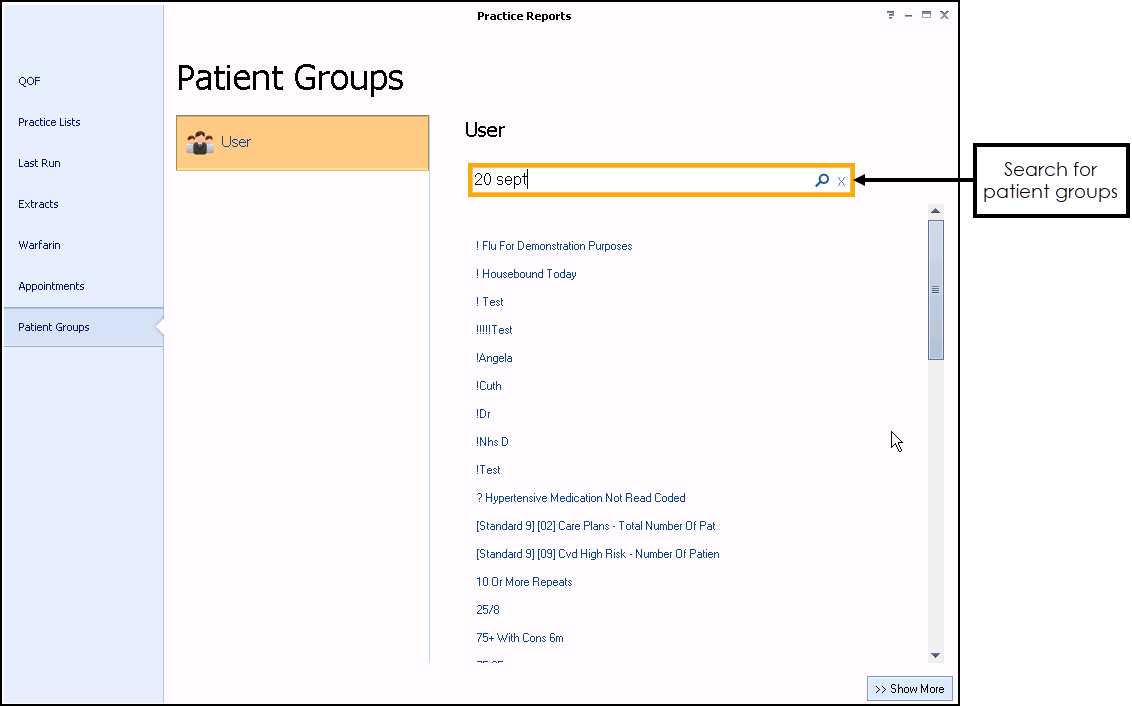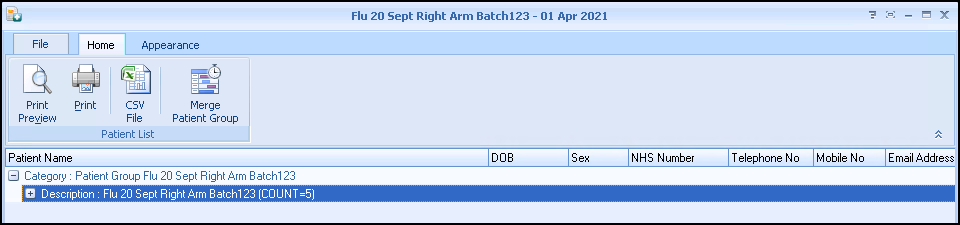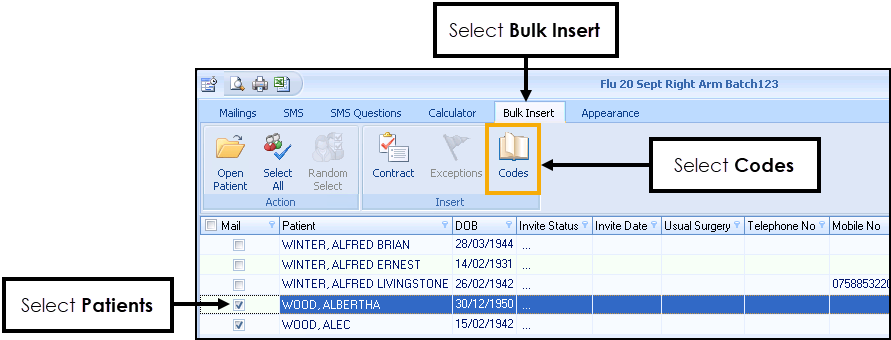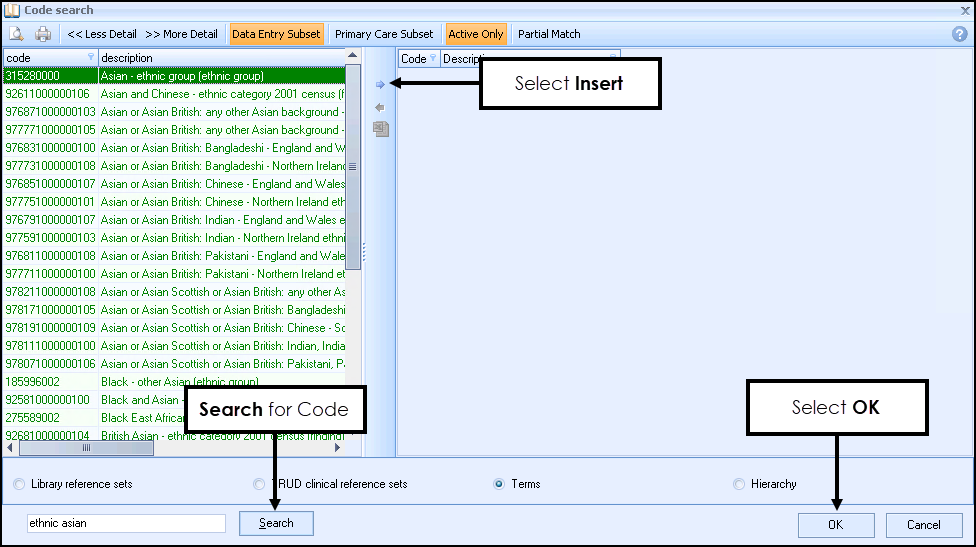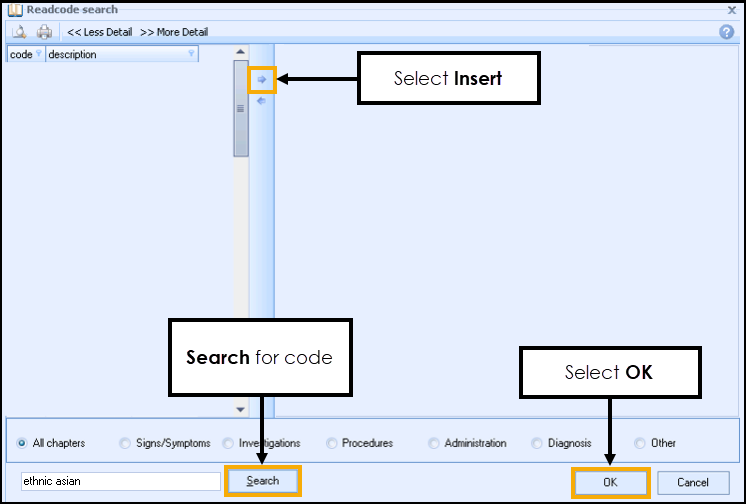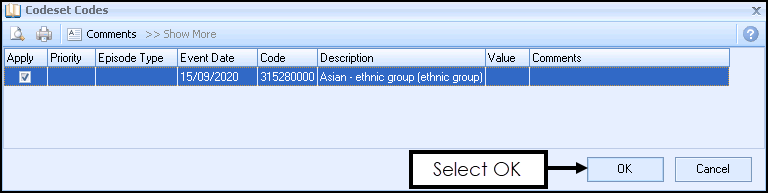Updating Patient Records
Once the immunisation data is recorded we recommend you review the tear-off slips for any patient information that needs updating.
It is important to keep the tear-off slips sorted in original patient groups.
There are two ways of updating patient records:
Update Ethnicity and Patient Contact Details
- From the Vision 3 front screen, select Consultation Manager
 .
. - Select Consultation - Select a Patient Group.
- The Consultation Manager - Groups or Clinical Audit Search Browser displays:
- Under the Group tab, highlight the patient group you want to edit and select OK.
- The Patient Groups screen displays:
- Select the first patient in the list and select Select the Group Patient
 .
. - The patient's record opens in Consultation Manager.
- From Patient Details update contact details as required.
- To add an ethnicity clinical term, double click in Read Term - Add to open the Read Dictionary.
- Select the correct clinical term for the patient's ethnicity and then select OK.
- To view the next patient in Consultation Manager select Next Group Patient
 .
.
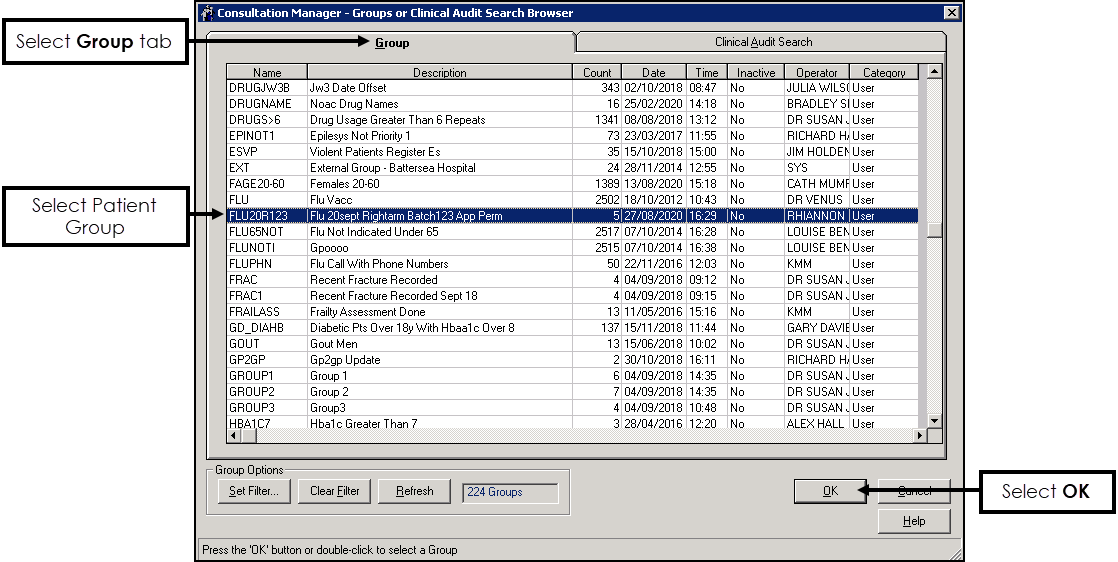
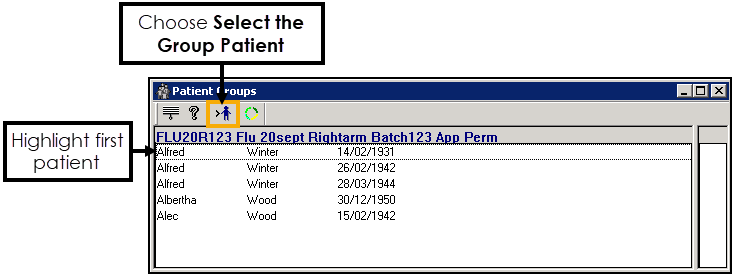
Bulk Enter Data (Ethnicity only)
To add ethnicity clinical term using Vision+:
- From each batch of tear-off slips sort into groups of ethnicity. These patients will already be in a Patient Group.
- Log into Vision 3 as normal.
- From the Windows Notification Area, right click Vision+
 and select Practice Reports - Patient Groups:
and select Practice Reports - Patient Groups: - In search, enter the description of the patient group, for example "20 sept" and select Search
 .
. - Select the group required and the patient group page displays:
- To view patient details, select Expand
 on the description line.
on the description line. - From the Practice List Report highlight the description line and select Merge Patient Group
 .
. - The Mailings screen displays, select Bulk Insert:
- Tick to select the patients from one group of tear-off slips.
- Now, select Codes.
- The SNOMED CT/ Read term Code Search page displays.
- England only - From the SNOMED CT code search screen, select Active Only to display active codes.
- If you do not know the code, enter the search term into the search at the bottom of the screen and select Search.
- Scotland, Wales and Northern Ireland only - From the Readcode search screen enter the search term and select Search:
- Highlight the clinical term for the ethnicity required and select Insert
 .
. - Select OK.
- The Codeset Codes screen displays:
- Select OK to apply the code.
- The Patient’s record is updates:
- The Mailings screen removes the updated patients from the list. Continue from step 9 to update for other ethnicity groups as required.