Drug Usage Reports
Important - For practices with a hosted server, for example AEROS, you must watch the videos on your local desktop. To do this copy and paste the url for this web page into your local browser. Local health board restrictions may also affect access.
Creating a Drug Usage Report (1.19)
The Drug Usage Report enables you to report on:
- Patients with more than a specified number of current medication items on repeat.
- Patients with more than a specified number of repeat or acute issues within a specified time span.
To run a Drug Usage Report:
- From the Search and Reports screen, select New Drug Usage Report
 and the Patient Drug Usage Search screen displays:
and the Patient Drug Usage Search screen displays: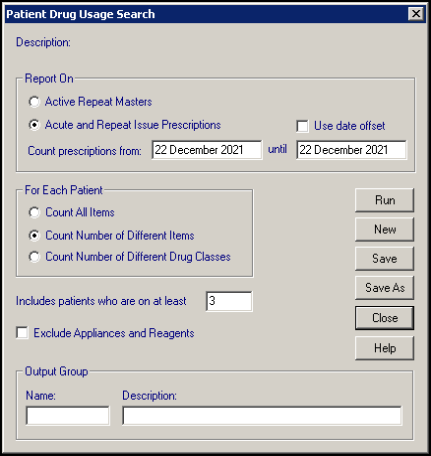
- Complete as required:
- Report On - Select from:
- Active Repeat Masters - To report on active repeat masters, or
- Acute and Repeat Issue Prescriptions - Selected by default, to report on therapy issues.
Either tick Use date offset and in Count prescriptions from and until enter an offset date range or enter a specific date range in Count prescriptions from and until.
- For Each Patient - Select:
- Count All items - To count the total number of items prescribed.
- Count Number of Different Items - To count the total number of different items prescribed, this option excludes multiple issues of a single drug.
- Count Number of Different Drug Classes - To count the total number of different drug class items prescribed, so those of the same class count as one item.
- Includes patients who are on at least - Defaults to 3 as the minimum number of items, update as required.
- Exclude Appliances and Reagents - Tick to remove appliances and reagents from the count.
- Output Group - Enter a name and description for the group of patients created by the search.
- Report On - Select from:
- To continue, select:
- Run to run the search, once finished a Search complete message displays. Select OK.Note - The output does not display on screen, it creates a patient group. Please be aware this patient group includes transferred out patients.
- Save to save the search criteria.
- Save As to save the search criteria with a new name.
- New to clear the criteria and start again.
- Run to run the search, once finished a Search complete message displays. Select OK.
See Viewing Patient Groups for details.
Viewing a previously run Drug Usage Report:
To view a Drug Usage Report that has previously been run:
- From the Search and Reports screen, select the green Drug Usage Reports heading to expand the list:

- Select Drug Usage Report
 next to the search and the Patient Drug Usage Search screen displays.
next to the search and the Patient Drug Usage Search screen displays. - Select Run to run the report as it is, or update it and then select Run. Training Tip - If you update the report criteria, select Save As to save it under a different name to run again in the future.
Note - To print this topic select Print  in the top right corner and follow the on-screen prompts.
in the top right corner and follow the on-screen prompts.