Carers Report
The Carers Report enables you to list either:
-
All patients registered as carers in Patient Details - Contacts, or
-
A list of patients registered in Patient Details - Contacts with a carer.
See Contacts Overview in the Registration Help Centre for details.
Note - Carers, including non-patient carers, have the right under the Data Protection Act to see what information is held about them.
To run the Carers Report for all carers:
- From the Vision 3 front screen, select Reporting - Search and Reports.
- Select New Carer Report
 and the Patient Carer Report screen displays:
and the Patient Carer Report screen displays: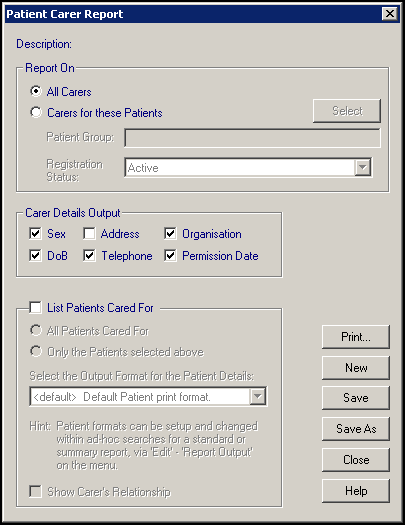
- Complete as required:
- Report On - Select All Carers.Note - This includes all patients regardless of Registration Status.
- Carer Details Output - Tick to include the following information on the report as required:
- Sex
- Address
- Organisation
- DoB - Date of birth
- Telephone - If recorded
- Permission Date - The date permission for non-patient information to be held on Vision 3 was given.
- List Patients Cared For - Tick to include details of the patient cared for.
- All Patients Cared For - Selected by default, no other option is available for this report.
- Select the Output Format for the Patient Details - Select from the available list as required.
- Show Carer's Relationship - Tick to display the patients relationship to the carer on the report.
- Report On - Select All Carers.
- Optionally, select:
New - To reset the report criteria,
- Save to save the criteria, or
- Save As - To save this Carer Report with a new name. The Save Search screen displays, in Name enter a short name for this search and in Description enter the details. Select OK to save. This search can now be accessed from the left-hand pane under Carer Reports:
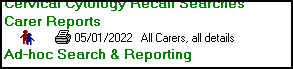
- Select Print to run the report.
- The Reporting - Output Method screen displays, select from:
- Window - To display the report on your screen.
- Printer - To send your report straight to your report printer.
- File - To save your report as a file. The Select Output Filename screen displays, in File name, enter a name for your report and select Save.

Important - This report can be run on an existing patient group or a Clinical Audit group, see Patient Groups Help Centre for details.
To run a report on the Carer(s) for Specific Patient(s):
- From the Vision 3 front screen, select Reporting - Search and Reports.
- Select New Carer Report
 and the Patient Carer Report screen displays:
and the Patient Carer Report screen displays: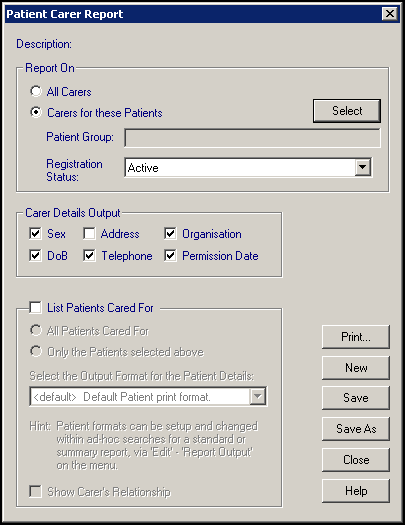
- Complete as required:
- Report On - Select Carersfor these Patients.
- Patient Group - Choose Select, highlight the group required and select OK.
- Registration Status - Defaults to Active which includes patients that are Applied and Permanent, select from the available list if required.
- Carer Details Output - Tick to include the following information on the report as required:
- Sex
- Address
- Organisation
- DoB - Date of birth
- Telephone - If recorded
- Permission Date - The date permission for non-patient information to be held on Vision 3 was given.
- List Patients Cared For - Tick to include details of the patient cared for:
- All Patients Cared For - Not relevant for this report.
- Only the Patients selected above - Select to run this report.
- Select the Output Format for the Patient Details - Select from the available list as required, see Altering the Patient Format for details.
- Show Carer's Relationship - Tick to display the patient's relationship to the carer on the report.
- Report On - Select Carersfor these Patients.
- Select Print to run the report.
- The Reporting - Output Method screen displays, select from:
- Window - To display the report on your screen.
- Printer - To send your report straight to your report printer.
- File - To save your report as a file. The Select Output Filename screen displays, in File name, enter a name for your report and select Save.
To view the criteria of a Carer Report that has been saved:
- From the Vision 3 front screen, select Reporting - Search and Reports.
- Select the Carer Reports green heading to view saved criteria:
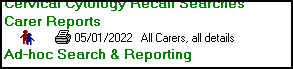
- Right click on the report you want to view and select View Search:
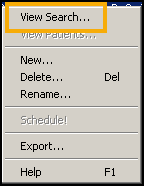
-
The saved Patient Carer Report screen displays.
See Data Protection Act for further details.
Note - To print this topic select Print  in the top right corner and follow the on-screen prompts.
in the top right corner and follow the on-screen prompts.