Scheduling a Batch of Reports
Searches and reports can be scheduled to run at any time or date in the future.
To set a schedule:
-
From the Search and Reports screen, drag and drop a batch on to the Schedule Name pane.
-
The Add Schedule screen displays, enter a name and select OK.
Note - Spaces are not permitted in a Schedule name, an error message displays if you enter a space. -
The Add New Schedule - Perform this schedule screen displays, select how often you want to run this batch and select Next:
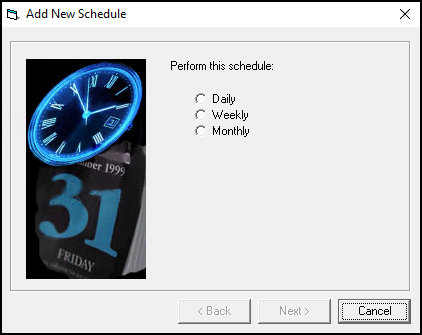
-
The Add New Schedule - Daily/Weekly/Monthly screen displays, select when you want to run this batch and select Next.
-
The Add New Schedule - Select Start and Stop Date(s) screen displays, enter a Start Date and an optional End Date for this schedule and select Next.
-
The Add New Schedule - Select Start Time(s) screen displays, select Add, enter a Start Time, select Accept and then Next.
Note - The time selected must be between 9am and 6pm. -
The Add New Schedule - Summary screen displays, check the details and tick Enable Schedule to confirm.
-
Finally, select Finish.
-
The scheduled batch displays in the Schedule pane with the schedule details and its current Active/Inactive status.
-
If required, you can drag and drop additional batches of reports to add them to the schedule.
Training Tip - You can select a schedule to see what batches are included in it.
Changing a Scheduled Batch
To change a schedule:
-
From the Search and Reports screen, find the schedule you want to update.
-
Right click on it and select Update.
-
The Edit Schedule screens display, change any details as required, selecting Next to move to the next screen.
-
Finally, select Finish.