Identifying Patients within MIQUEST Queries
To identify the patients found by queries you have run:
-
From MIQUEST - Responses, select Query Set to highlight the set.
-
Right click on one of the queries and select View.
-
Tick Response to see patients found in either:
Select from below to expand the section:
 Remote queries
Remote queries
To identify the patients within a remote query:
-
From MIQUEST - Responses - View, look for $1, followed by speech marks around a reference, the four characters between the speech marks on a Remote Site Query is the MIQUEST Reference, for example '01TQ'. These characters can be alpha-numeric and include symbols such as @:

-
Copy these characters by highlighting between the speech marks and pressing Control + C on your keyboard.
-
From Consultation Manager - Patient Select, change Search Attribute to MIQUEST Reference.
-
Select Search Details and then press Control + V on your keyboard to paste the characters
-
Select Find and the patient name displays:
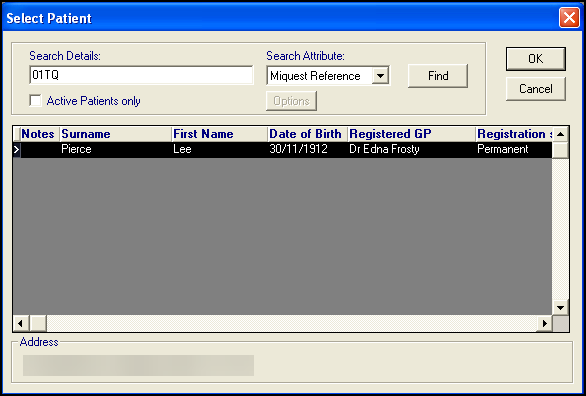
 Identifying Patients in Local Queries
Identifying Patients in Local Queries
To identify patients in local queries:
If the query is local, the patient surname and forename display together with a Vision Identifier number.
From MIQUEST - Responses - View, look for $1, followed by speech marks around a reference, the four characters between the speech marks on a Remote Site Query is the Vision Identifier, for example, '00n5'. These characters can be alpha-numeric. The patient name displays after the Vision Identifier:

To select the patient clinical record, the reference can be copied using Control + C on your keyboard and pasted using Control + V on your keyboard into Patient Select in Consultation Manager, changing the Search Attribute to Vision Identifier. This should bring up the patient's record.
-