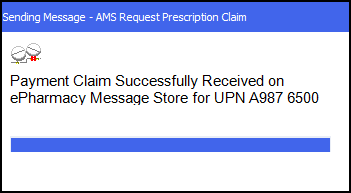Endorsing and Claiming an AMS prescription after Dispensing
If you did not endorse a prescription during the dispensing process, for example, you might not have the required endorsement information, you can endorse and claim the AMS prescription at a later date:
-
Select Pending
 from the . The Pending screen displays.
from the . The Pending screen displays. -
Within Filter list by, select All pending supplies.
-
Select the Include not endorsed check box:
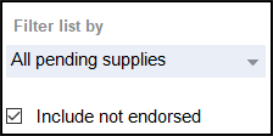
-
Any prescriptions that have not been endorsed and claimed display.
-
Select the required prescription select and Endorse
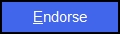 :
: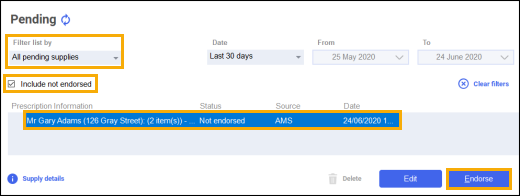
-
The Dispensary Supply screen displays.
-
Check that the endorsement is correct and select Send
 :
: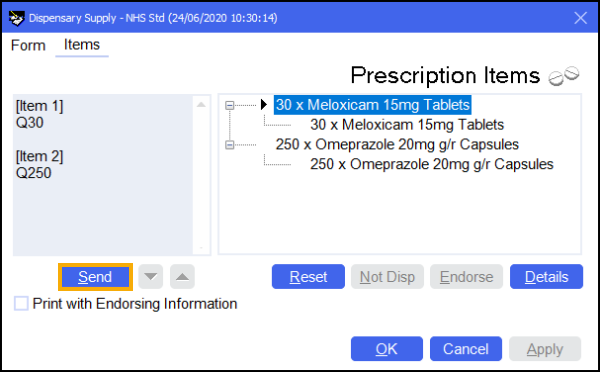 Note - To print the endorsement information on the prescription at this point, tick Print with Endorsing Information. The chosen setting is remembered for subsequent prescriptions.Note - If any information is missing from the printed endorsement please hand annotate as required. For example, where additional items or assorted flavours have been dispensed.
Note - To print the endorsement information on the prescription at this point, tick Print with Endorsing Information. The chosen setting is remembered for subsequent prescriptions.Note - If any information is missing from the printed endorsement please hand annotate as required. For example, where additional items or assorted flavours have been dispensed.
The claim is then automatically sent to the NSS: