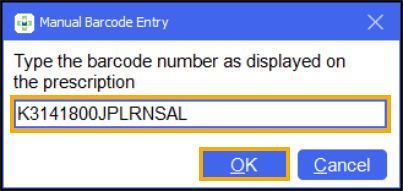Downloading prescriptions from the ePharmacy Store
Retrieving a Prescription (0:55)
To download a prescription from the ePharmacy Message Store (eStore):
-
From the select eMessages
 . The eMessages screen displays.
. The eMessages screen displays. -
Within Filter list by, select All:
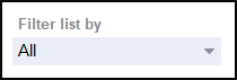
-
Scan the barcode on the prescription. The prescription downloads from the eStore.
-
The status displays as Requesting while the prescription download is in progress:
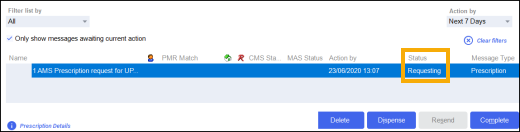
-
Once the prescription download is complete, the status changes to New:
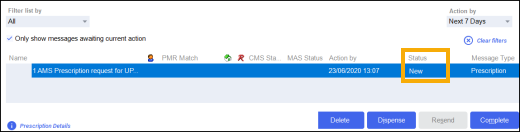
If you are unable to scan the barcode on the prescription, you can enter the barcode manually:
-
Select Quick Actions - Enter A Barcode:
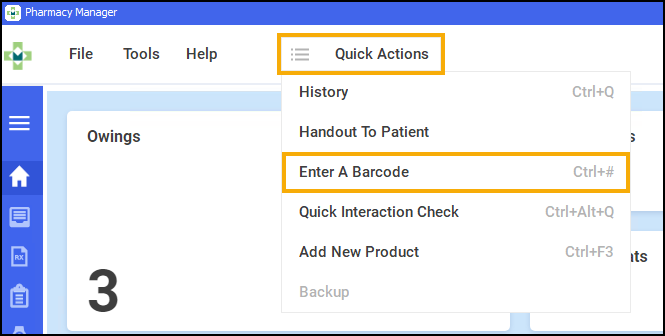
-
The Manual Barcode Entry screen displays. Enter the Unique Prescription Number (UPN) number from the prescription and select OK
 :
: