Robot Collection
Integrating your Robot Collection Service with Pharmacy Manager (2:24)
Setting up a patient's handout method in Pharmacy Manager
Handout method selection - The Patient Details screen now displays a Handout Method drop-down, the options are:
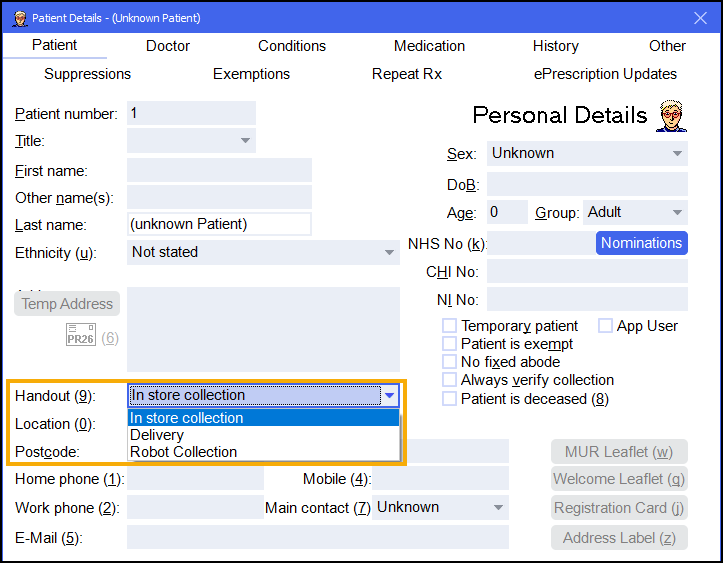
-
In store collection (Default)
-
Delivery (Automatically chosen if previously Home Delivery Service Required was checked)
-
Robot Collection
Pharmacies are reminded to record the patient's consent to sharing their mobile number and to review annually:
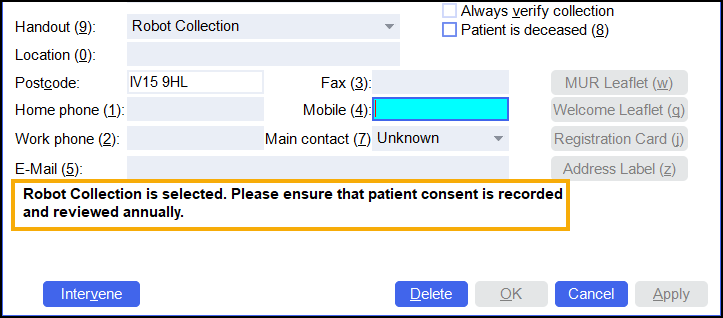
A valid format UK mobile phone number is mandatory for patient's using the robot collection service. A warning displays if the mobile number is not a valid format:
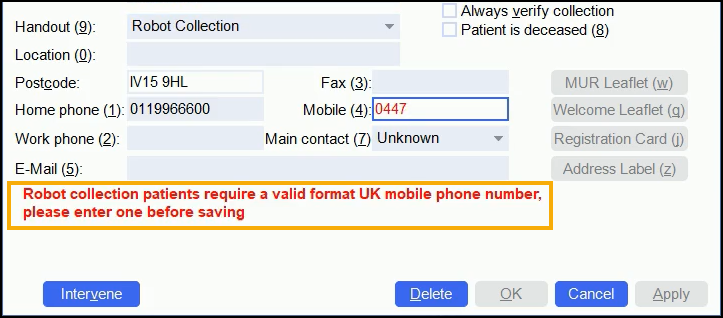
Handout Method on the eMessages Screen
Depending on the handout method selected above the relevant icon displays on the eMessages screen:
![]()
-
 - In Store Collection
- In Store Collection -
 - Delivery
- Delivery -
 - Robot Collection
- Robot Collection
Printed labels display the chosen handout method:
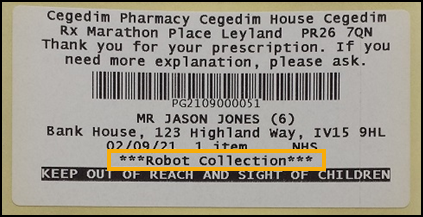
Dispensing a Prescription for Robot Collection
When you dispense a prescription for patient that has a handout method of Robot Collection selected you will see the following changes:
-
If a dispensed prescription contains items that are Controlled Drugs or Fridge Items a warning displays:
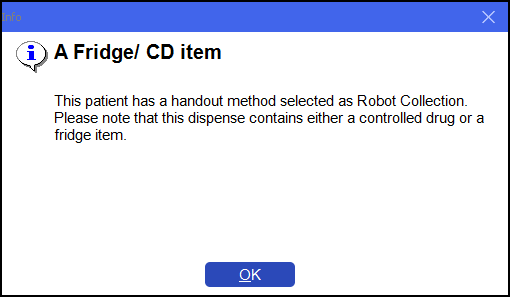
-
An additional QR barcode label is printed which enables the integration with the Robot Collection system:
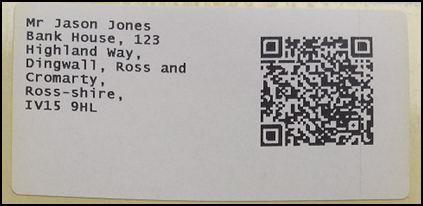 Important - Do not use this label to label letters as the QR code contains additional patient details, for example the patient’s NHS number.
Important - Do not use this label to label letters as the QR code contains additional patient details, for example the patient’s NHS number.To reprint this label, from the Patient Details screen select Address Label (z):
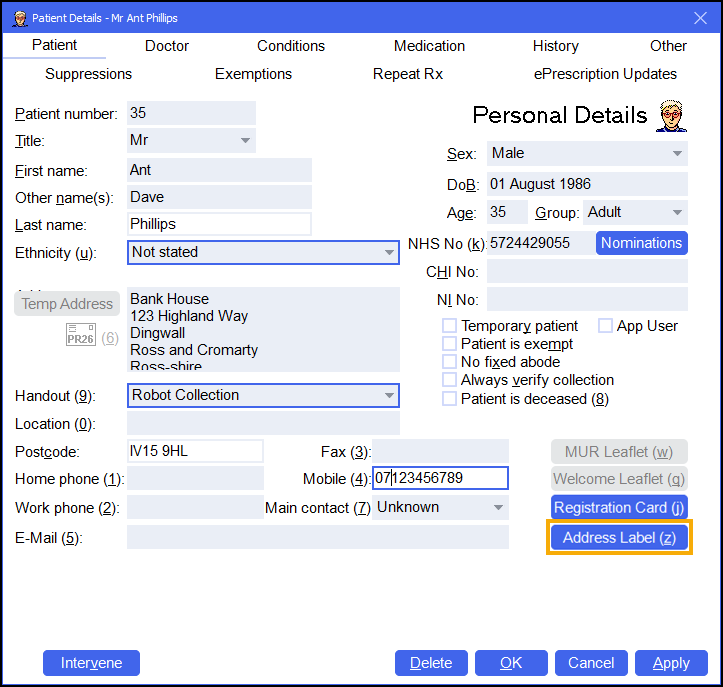
How do I find out what is in the Robot?
On the eMessages screen you can filter and sort your prescriptions to view what is currently in the Robot:
-
From the select eMessages
 .
. -
Filter by status:
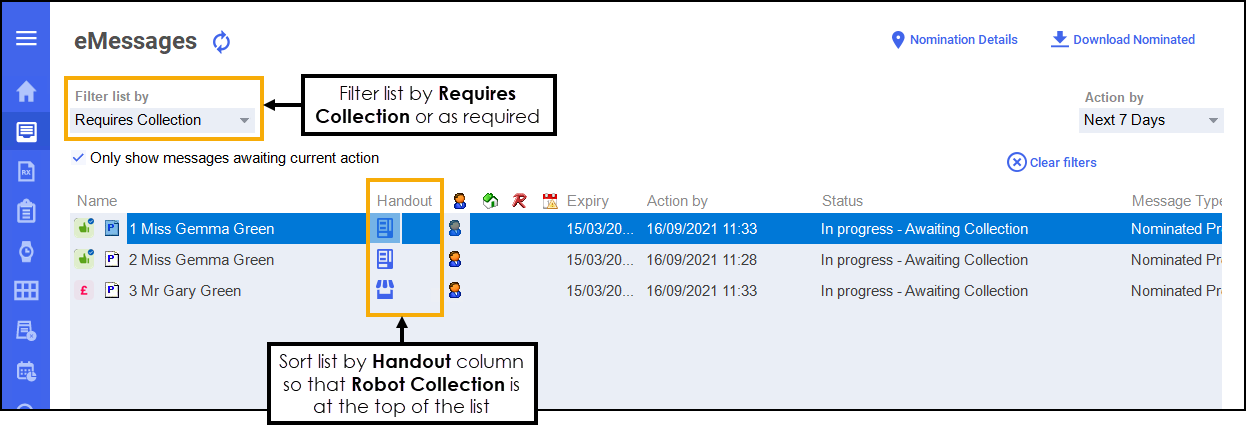 Note - The status used may depend on your pharmacy's process and can be country specific, set the filter to the status that the prescription is when it's in the Robot.
Note - The status used may depend on your pharmacy's process and can be country specific, set the filter to the status that the prescription is when it's in the Robot. -
Select the Handout column to sort by handout type until Robot Collection
 is at the top of the list.
is at the top of the list.
You can now view the list of prescriptions that are in the Robot.