Editing Community Patient Settings
To edit the community patient settings:
-
From the MDS Info - Patient screen for the patient, select SETTINGS
 :
:
-
The Community Patient Settings screen displays:
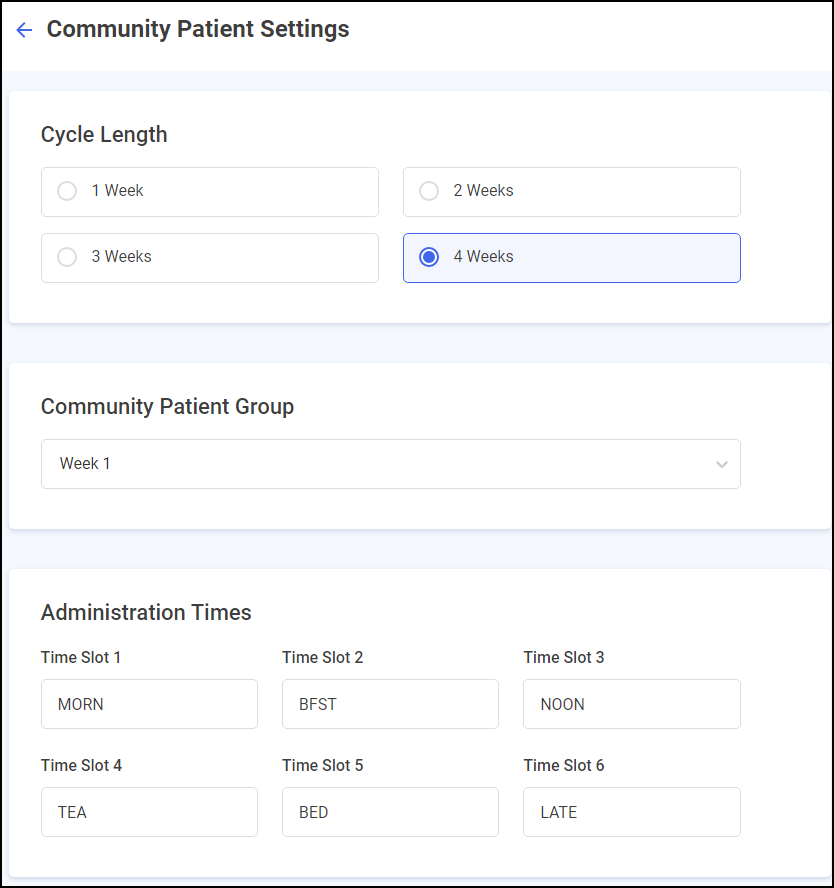
Update the following:
-
Cycle Length - Select to set or update the cycle length for the patient.
-
Community Patient Group - Select to set or update a patient group for the patient and select from the available list.
Training Tip - You can filter by groups when viewing your community patients on the Community Patients tab. See Searching for, Sorting and Filtering Community Patients for details. -
MAR Type - Select the Medication Administration Record (MAR) chart required:
-
Standard MAR Portrait
-
Standard MAR Landscape
-
Scotland National MAR (Scotland only)
-
Wales National MAR (Wales only)
-
-
Administration Times - Select to set or update the administration times for the patient.
-
Print Options:
-
Print non-cassette items - Tick to print non-cassette items on the Cassette sheet.
-
Do you need a repeat request form - Select Yes or No as appropriate. If you select Yes a separate page prints a repeat prescription request form for all items.
-
-
Body Diagram Print Option - Select where you would like the body diagram to print for this community patient:
-
Print inline - Select to print a body diagram on the same page as the item.
-
Print on a separate page - Select to print a body diagram on a separate page to the item.
Body Diagrams are enabled on each medication item, see Adding Patient Medication for details. -
-
Remove Community Patient - Select REMOVE
 to remove the patient data from the MDS module.
to remove the patient data from the MDS module.
-
-
Select SAVE
 to save the changes or select CANCEL
to save the changes or select CANCEL  to return without making any changes.
to return without making any changes.