Global Administration Times and Dose Codes
Setting up Dosage Codes and Administration Times (4:29)
Managing Global Administration Times and Dose Codes
To manage global administration times and dose codes that are used across the entire system:
-
From the Dashboard, select Tools - Nursing Home Details.
-
Select the system type, the most commonly used is Cegedim Rx Own:
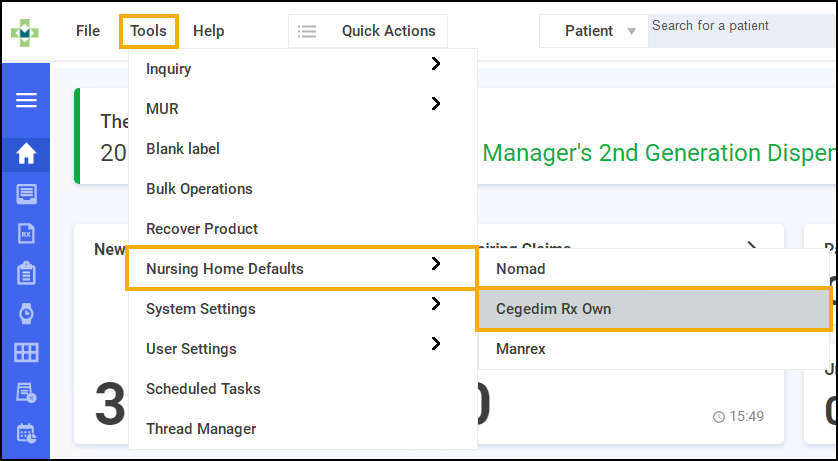
-
The Default Times & Dose Codes screen displays:
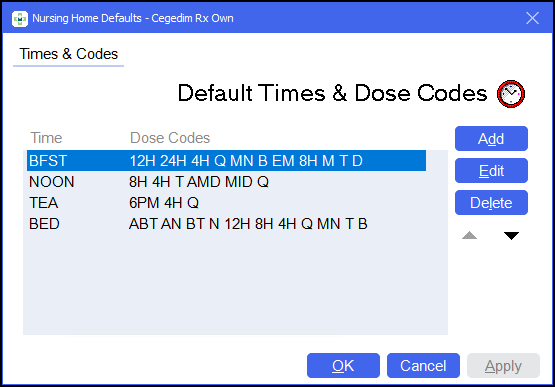
To amend global administration times that are used across the system, from the Default Times & Dose Codes screen:
-
Select the administration time slot you want to amend, for example, BFST.
-
Select Edit
 :
: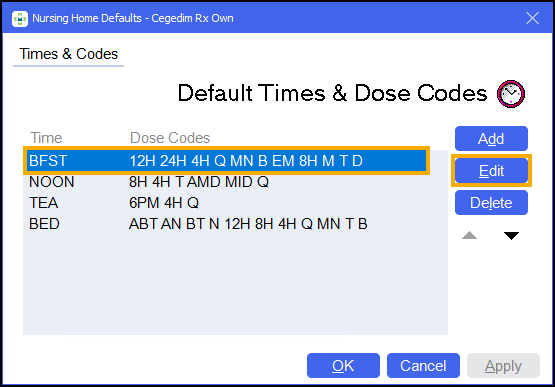
 .
. -
The Enter Time screen displays.
-
Enter the updated time, for example, 8AM, and select OK
 :
: 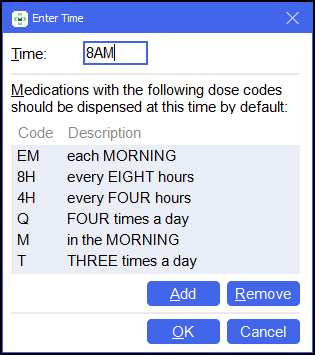
The time updates accordingly.
To amend global dose codes that are used across the system, from the Default Times & Dose Codes screen:
-
Select the administration time slot that contains the dose code you wish to amend.
-
Select Edit
 :
: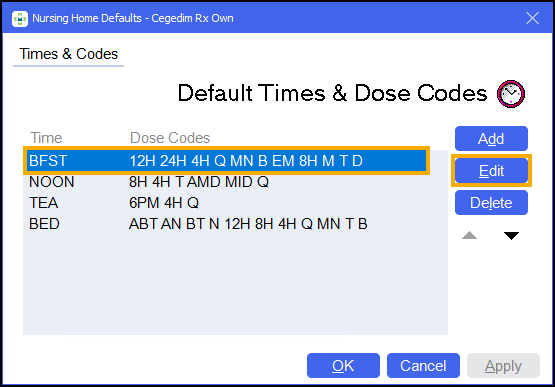
-
The Enter Time screen displays. Select Add
 :
: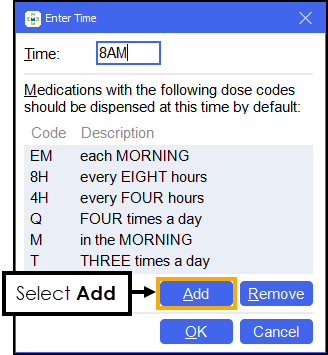 Note - To remove an dose code, highlight the required dose code and select Remove
Note - To remove an dose code, highlight the required dose code and select Remove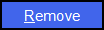 .
. -
The Find Direction screen displays.
-
Within Text, search for the required direction, for example, After food.
-
Select Find
 :
: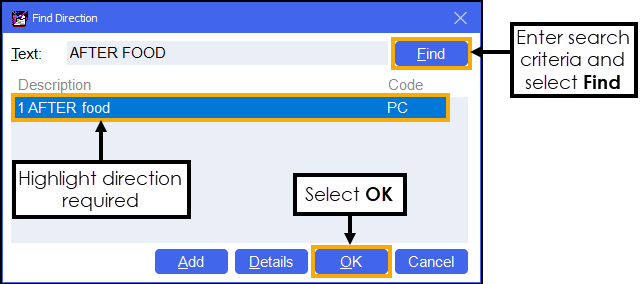
-
All directions that match your search term display.
-
Select the required direction and select OK
 .
.The dose code is added to the administration time slot.