Bag Management
The Create Bags screen displays when you finish on the Dispensary screen. If you need to assign items to multiple bags so that they can be assigned to different locations for example shelves, fridges or Controlled Drug cabinets, then you must do so from this screen. If you do not then all items will be assigned to the same bag by default.
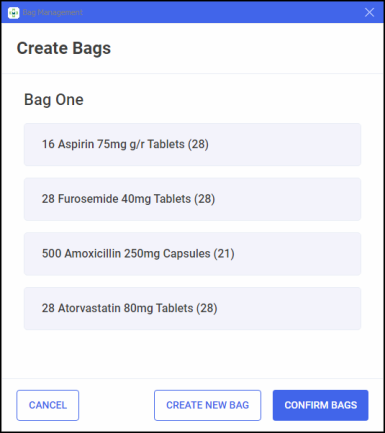
Select from the following:
-
CANCEL - To close the Create Bags screen, no bag label is created.
-
CREATE NEW BAG - To create a new bag, this displays underneath the prescription items.
-
CONFIRM BAGS - To confirm the current bags are correct, this is unavailable if there are bags with no items assigned. The bag labels print for this prescription.
Moving Items Between Bags
To move an item from one bag to another:
-
Select Options
 next to the item you want to move.
next to the item you want to move.
-
Select Move item to Bag n, where n is the number of an available bag.
Removing a Bag
To remove a bag:
-
Select Options
 next to bag you want to remove.
next to bag you want to remove.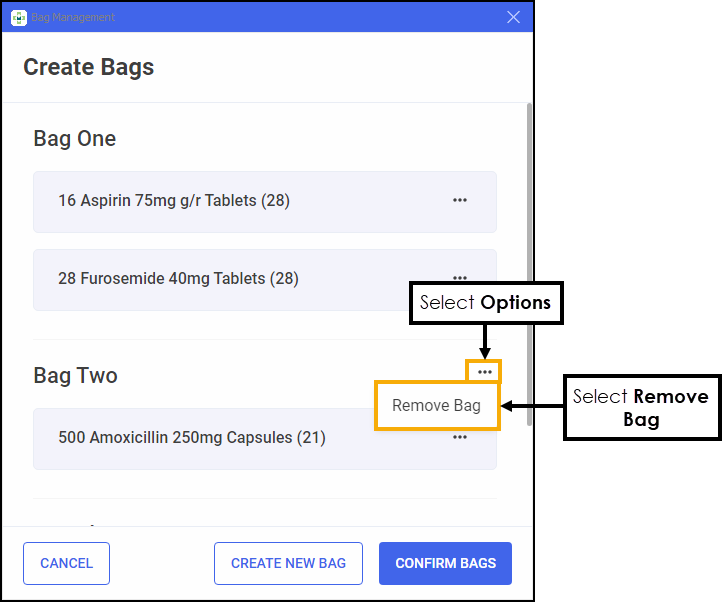
-
Select Remove Bag. If the bag contains items they are assigned to the bag above on the screen.