Restoring Archive Data
To restore your data from archive:
- Insert your backup device, for example, a flash drive.
- Start up Pharmacy Manager and log in.
- From anywhere in Pharmacy Manager, select File - Import - Import CIF File:
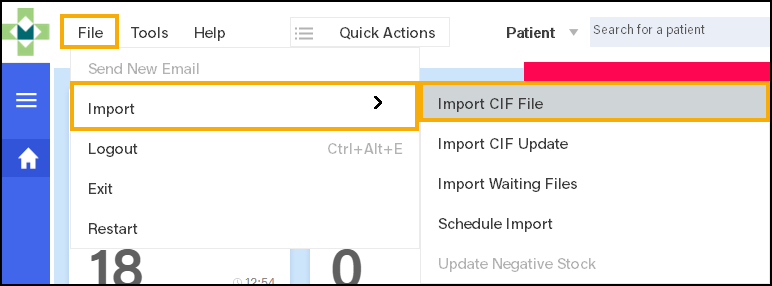
- Locate the backup device drive and the archived CIF file, select Start.
- Leave the import process to complete, once finished, select Close.
Note - Restored archive data is not mixed with normal data in Pharmacy Manager.
An additional tab appears in the patient details when a patient has archive data. If there is no archive data for a patient, there is no Archive tab:
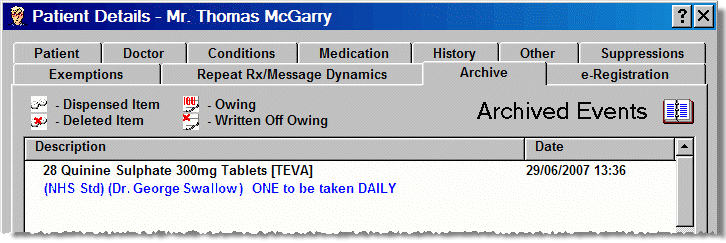
Archive data includes:
- The date and time dispensed
- Dispensed product
- Written as product, if different from dispensed product
- Item cost
- Directions and cautions
- Form type
- Prescriber
Removing Archives
Once you have satisfactorily resolved any query relating to the restored archive data, you should remove the archive.
To remove the archive:
- Log out of Pharmacy Manager.
- Select Windows Start - Programs - Cegedim Pharmacy and then Pharmacy Central.
- Double click Remove
archive
 , alternatively, highlight the
icon and select Run:
, alternatively, highlight the
icon and select Run: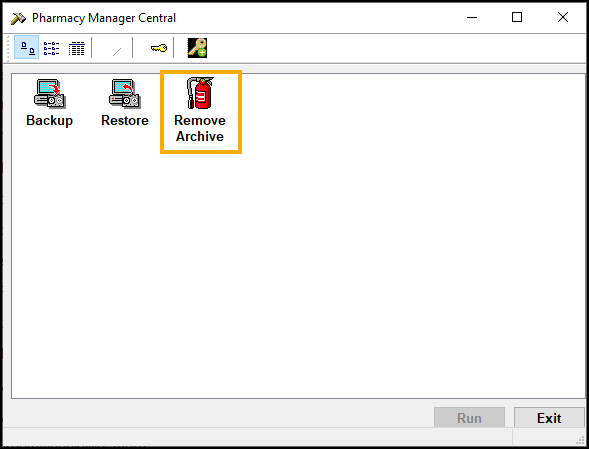
- The process is very quick to complete, once it is done, select Exit.
SeeArchiving data for details.
Note - To print this topic select Print  in the top right corner and follow the on-screen prompts.
in the top right corner and follow the on-screen prompts.