Group Dispensing
Group Dispensing allows you to dispense multiple prescriptions for patients that are either fully or partially matched to the same patient record.
Group Dispensing allows you to dispense prescriptions for the same patient that:
-
have different prescribers,
-
have different form types,
-
are for a different drug schedule.
Pharmacy Manager does not group items into the same dispense. Instead, prescriptions display on the Dispensary screen in the order that they were selected. This change means that actions performed after dispensing no longer impact the other prescriptions they were dispensed with.
How Does it Work?
To dispense multiple prescriptions for the same patient, press and hold Ctrl on your keyboard select each prescription and then select Dispense 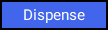 :
:
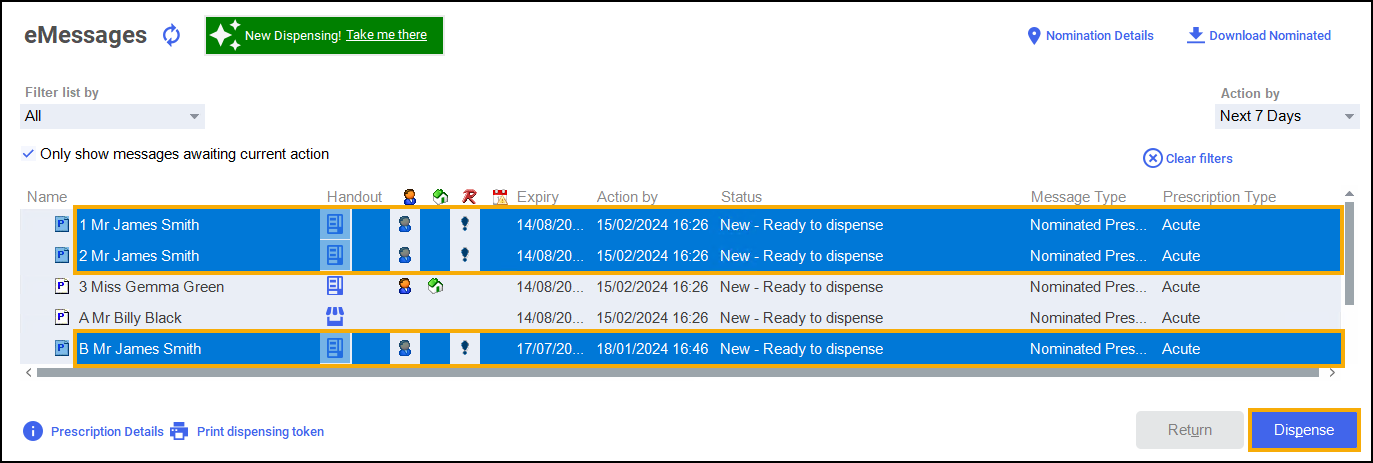
If you have Prescription Grouping enabled and you have missed a prescription for the patient, a warning displays advising 'There are further electronic prescriptions waiting to be dispensed for this patient':
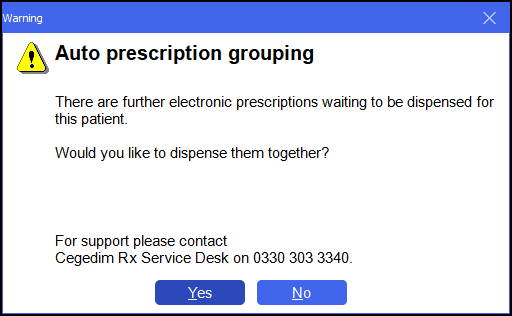
Select Yes  to dispense all prescriptions linked to that patient.
to dispense all prescriptions linked to that patient.
Pharmacy Manager then displays each prescription on the Dispensary screen, one after the other.