Viewing and Printing Patient Information Leaflets (PIL)
A Patient Information Leaflet (PIL) can be generated and printed from Pharmacy Manager either during a dispense or from the Product Details screen.
Viewing a PIL from the Dispensary screen
To view and print a PIL when you are dispensing:
-
From the Dispensary screen, once the item is entered into Written As, select Item - View PIL or press Ctrl + W on your keyboard:
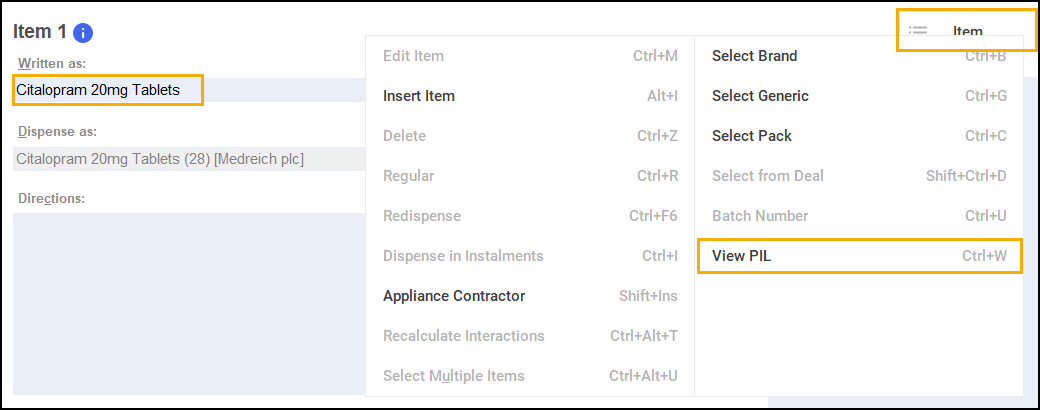
-
Pharmacy Manager checks to see if a leaflet is available:
-
If a leaflet is unavailable, and there are similar leaflets available, the No PIL Available screen displays:
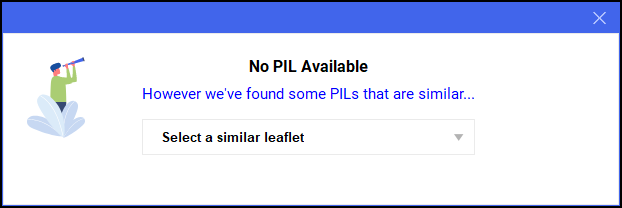
From Select a similar leaflet select a new leaflet required.
-
If a leaflet is unavailable, and there are no similar leaflets available, the No PIL Available screen displays:
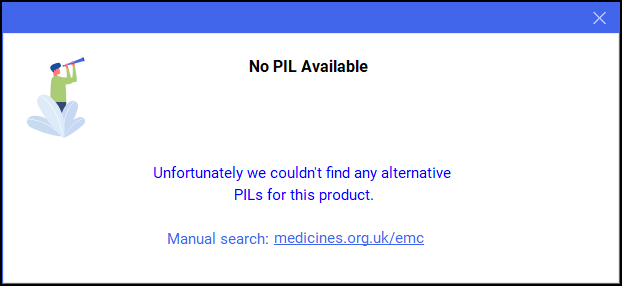
You can manually search for leaflets from https://www.medicines.org.uk/emc.
-
If the service is unavailable, the Service Unavailable screen displays:
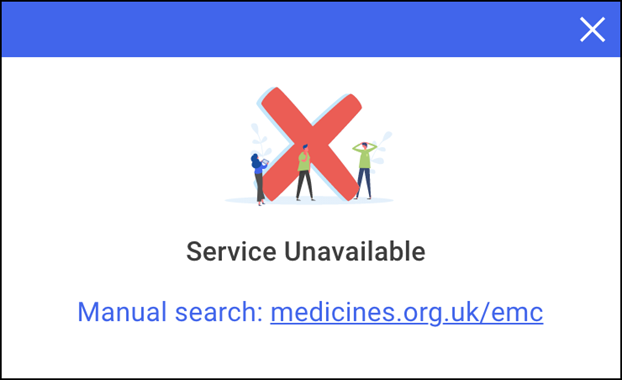
You can manually search for leaflets from https://www.medicines.org.uk/emc.
-
If a leaflet is available the Patient Information Leaflet screen displays.
-
-
The Patient Information Leaflet screen displays, select Download
 or Print
or Print  as required:
as required:
Viewing a PIL from the Product Details screen
To view and print a PIL from the Product Details screen:
-
From the Pharmacy Manager Search bar select the drop-down arrow and select Product.
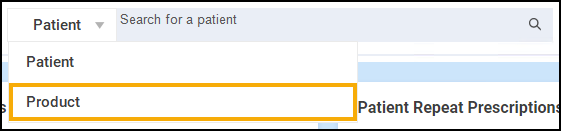
- Enter the Product Name and select Search
 or press Enter on your keyboard:
or press Enter on your keyboard:
- The Find Product screen displays. Select the required product and select Details:
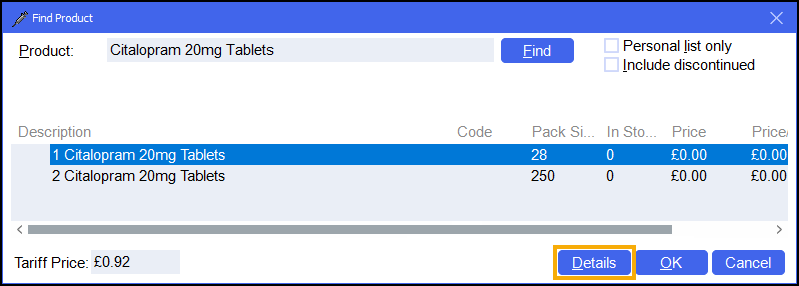
- The Product Details screen displays, select Drug Info:
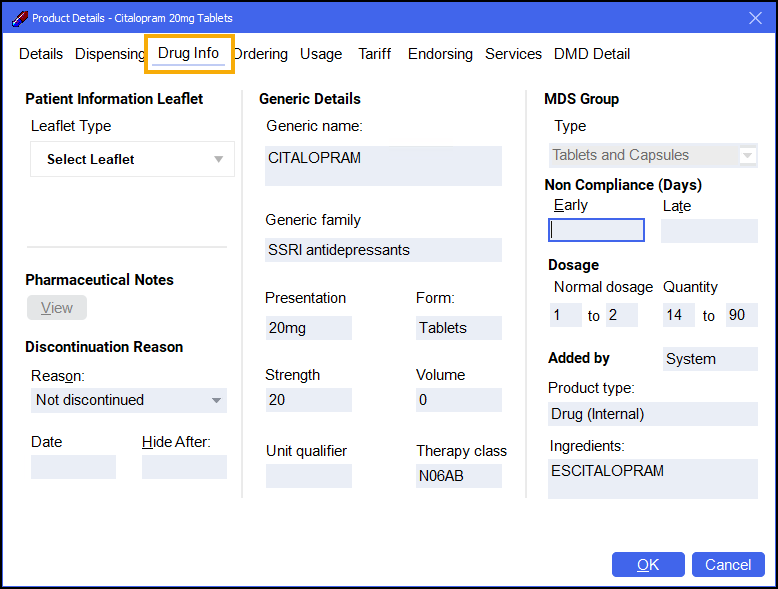
- From Patient Information Leaflet, choose the leaflet required from Select Leaflet:
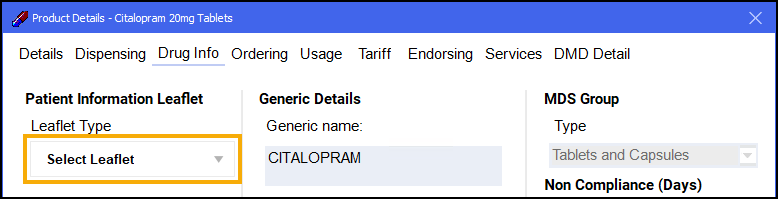
-
The Patient Information Leaflet screen displays, select Download
 or Print
or Print  as required:
as required: