Using the Calendar Tile
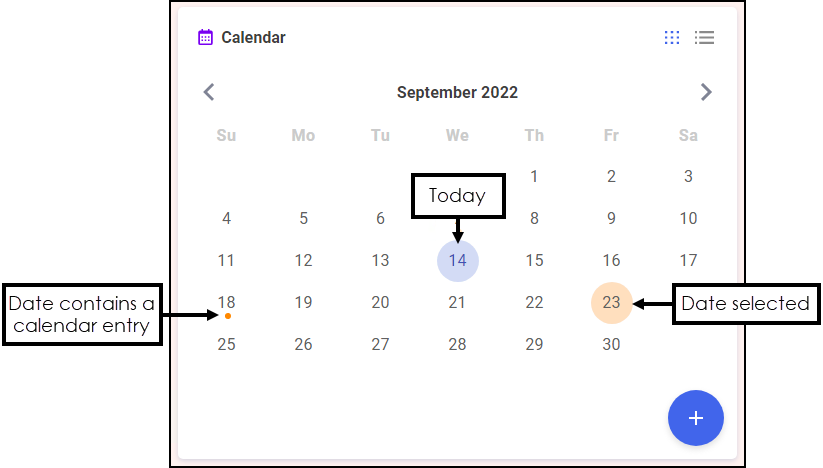
The Calendar tile provides you with a pharmacy wide diary. This can be used for appointments and reminders by any member of staff with Pharmacy Manager access.
Adding to the Calendar
To add an entry to the calendar:
- From the Calendar tile, select Add
 .
. - The Add Appointment screen displays:
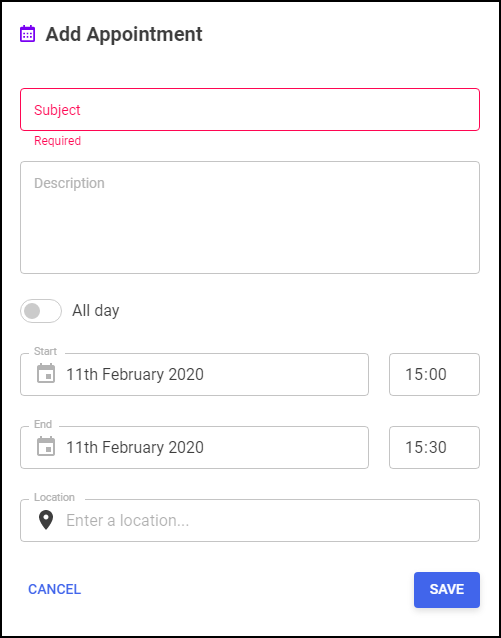
Complete the details as required:
- Subject - Enter a name for this appointment, for example, "Training".
- Description - Enter any comments, for example, "PM Training Afternoon".
- All day - Select if appropriate.
- Start - Select a date and if All day is not selected, a start time.
- End - Select a date and if All day is not selected, an end time.
- Location - Enter a location if appropriate.
- Select SAVE
 .
.
Viewing an Appointment
To view an entry in the calendar:
From the Calendar tile, highlight the day required and select Options  .
.
-
A list of appointments for the selected day displays:
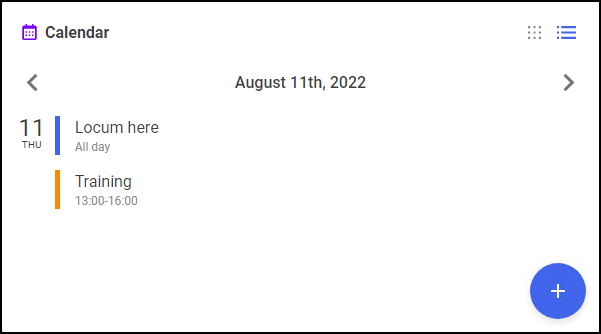
-
Select the appointment required to see the full details:
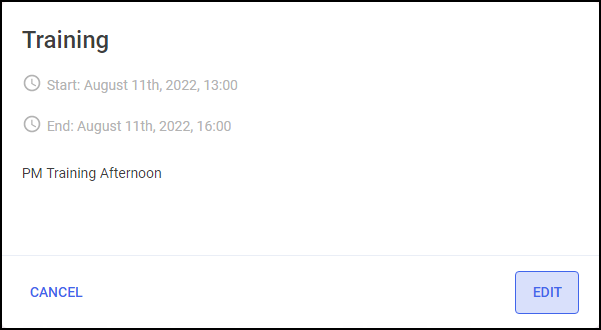
Editing or Deleting an Appointment
To edit or delete an entry in the calendar:
- View the appointment required as above and select EDIT
 .
. - The Edit Appointment screen displays:
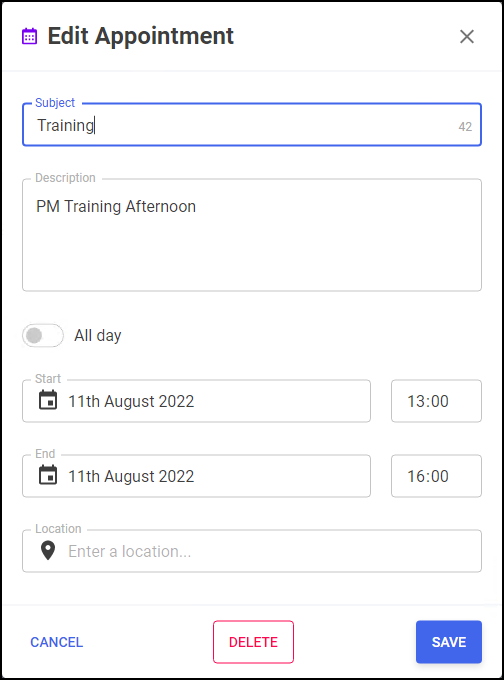
Either:
- Update as required and select SAVE
 , or,
, or, - Select DELETE
 to remove the appointment.
to remove the appointment.
- Update as required and select SAVE