Existing Patient - First eAMS Prescription
In many instances, the patient may already have a patient record in your system. In some cases the patient will be new.
Once the Dispense selected prescriptionwizard button has been clicked, Pharmacy Manager presents a list of possible patient matches based on first name initial together with last names.
The following example assumes a prescription for Guy Adams has been selected, that he already “exists” in the PMR, but this is his first electronic prescription.
The first stage of the Patient Selection Wizard displays the only possible match on the right hand side of the display and a mock-up of the electronic prescription on the left of the display.
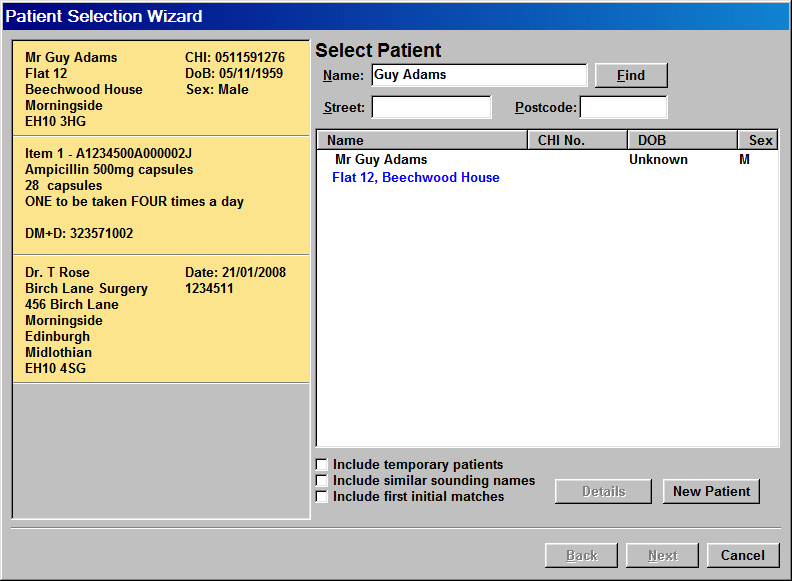
The process uses the patient’s unique CHI number as the identifier for “matching”. In this example, it is clear from the name and address that the patient in the PMR is the same patient on the prescription.
-
Click the patient details to highlight your selection

-
Click Next to continue to the patient medication display
If you do not highlight your selection - even if it is the only choice - the Next and Back buttons remain greyed out until you confirm your selection.
![]() If it was clear that this patient was
another called Guy Adams, you
should click the New Patient button.
If it was clear that this patient was
another called Guy Adams, you
should click the New Patient button.
See Dispensing a new patient's first electronic prescription.
The opportunity to confirm and update your patient's details now arises.
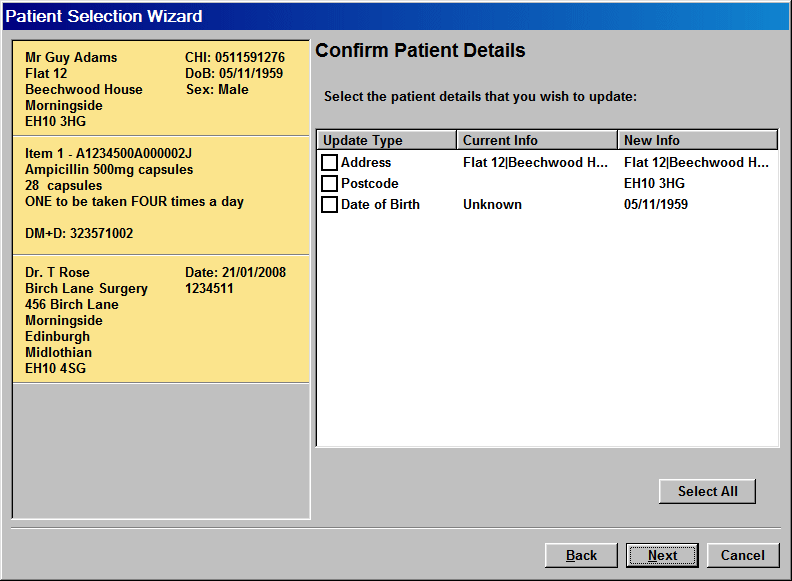
Details that are missing from the PMR record can be updated with information taken from the ePMS record which is used for the prescription.
-
Check the boxes for the entries you wish to update including name, address, postcode, date of birth and sex. Click the Select All button to check
 all boxes in one go.
all boxes in one go.
![]() When Pharmacy Manager patient details
are compared with those on an electronic prescription, variations that
exist solely because of upper and lower case will not be seen as differences
e.g. Avenue and AVENUE
When Pharmacy Manager patient details
are compared with those on an electronic prescription, variations that
exist solely because of upper and lower case will not be seen as differences
e.g. Avenue and AVENUE
![]() Options that match do not appear as they
do not require updating.
Options that match do not appear as they
do not require updating.
![]()
Prior to "receiving" their first electronic eAMS prescription, it is possible that the CHI number will not be present in many current patient records. It is automatically appended to the patient's record when the first electronic eAMS prescription is dispensed. However, if the CHI number is already present, for example from earlier MAS registration, the system proceeds logically forward as if this was a second or subsequent electronic prescription.
-
Click Next to proceed once any updates have been selected.
-
Click Cancel to abort this prescription, which will return it unprocessed to the eMessages tab.
-
Click Back to move back to the previous screen.
Click here for instructions on the next step.
Duplicate CHI Numbers
If a patient with a CHI number already exists in your patient records, you will not be able to add a further new patient with the same CHI number from an electronic prescription. This situation may arise when a CHI number has been appended manually to a record outside the eAMS wizard.
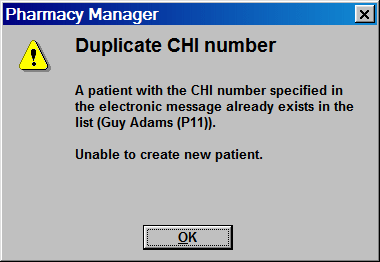
A Duplicate CHI number alert appears, identifying the existing patient associated with that CHI number.
If the CHI entry against the existing patient is determined to be wrong, the best procedure is to cancel your current prescription, locate the existing patient and erase the CHI number entry in the patient record. When that has been done, it should be possible to restart the prescription. You will now be able to add the new patient as the duplication has been removed. In normal circumstances, the ePMS will not issue duplicated CHI numbers to different patients.
![]() You may want to update a patient's registered
GP if the he/she is not the same as the one in the electronic message.
Click Prescriber
selection for details.
You may want to update a patient's registered
GP if the he/she is not the same as the one in the electronic message.
Click Prescriber
selection for details.
Otherwise, click here for instructions on the next step.
Updated 27th July 2010