Managing Dispensed Instalments
Managing Dispensed Instalments (2:03)
Once instalment dispensing is set up for a patient, the next step is to manage the instalments, for example, prepare each instalment, mark it as collected and endorse the prescription.
To manage dispensed instalments:
-
From the select Instalments
 . The Instalments screen displays.
. The Instalments screen displays.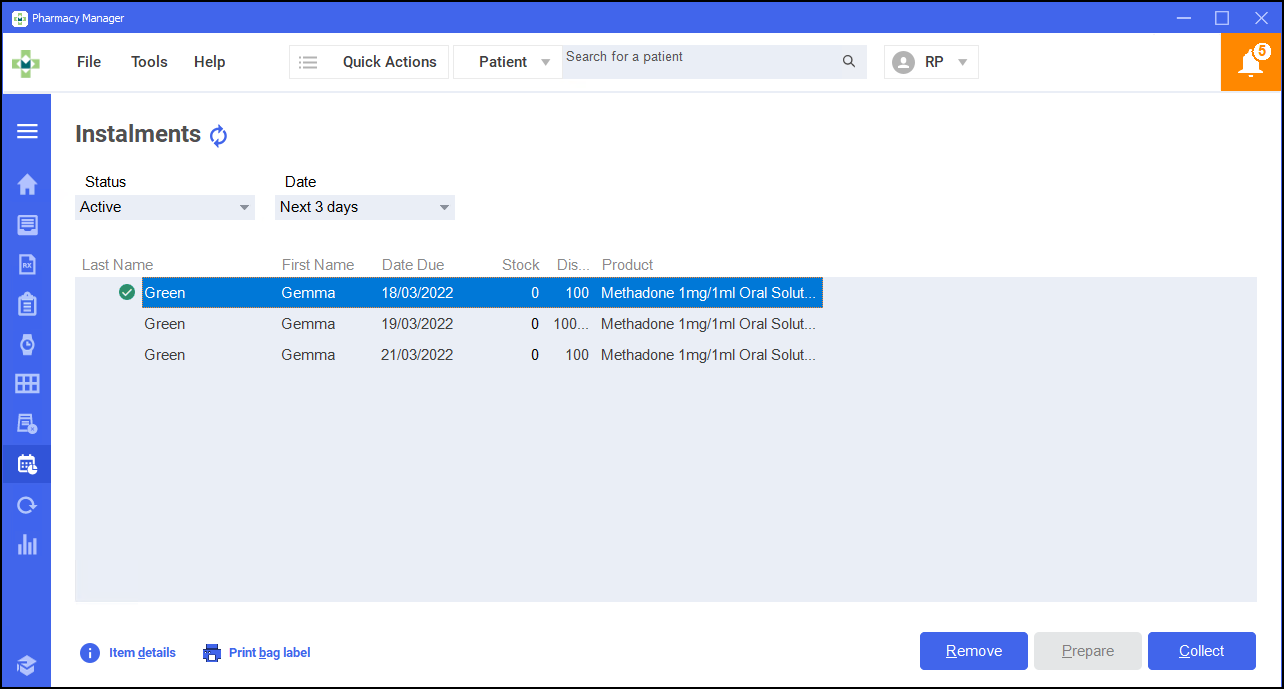 Note - The green tick
Note - The green tick next to the instalment signifies that the label has been printed but the instalment has not been collected.
next to the instalment signifies that the label has been printed but the instalment has not been collected. -
Use the filters to view instalments:
 Status
Status
Select from:
-
All
-
Active
-
Collected
-
Cancelled
-
Late
 Date
Date
Select from:
-
Last 7 days
-
Last 3 days
-
Today
-
Next 3 days
-
Next 7 days
-
Date Range - Enter the required dates in From and To and select Apply Filter
 .
.
-
-
Select from the following options:
 To Prepare an Instalment and Print the Label
To Prepare an Instalment and Print the Label
-
Select the required instalment from the list.
-
Select Prepare
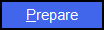 .
. -
The Instalment Dispensing - Prepare Instalment(s) screen displays, select Selected
 to print the one label or All
to print the one label or All  to print all.
to print all.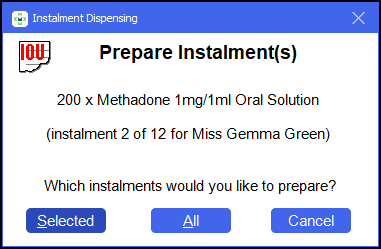
The label(s) print and a green tick
 displays next to the instalment to signify that the label has been printed.
displays next to the instalment to signify that the label has been printed. To Mark an Instalment as Collected
To Mark an Instalment as Collected
-
Select the required instalment from the list.
-
Select Collect
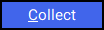 .Note - If you have not printed the label for the selected instalment the label prints at this point.
.Note - If you have not printed the label for the selected instalment the label prints at this point.
If the status is set to Active the instalment clears from the screen.
 Remove an Instalment (If a patient fails to collect it)
Remove an Instalment (If a patient fails to collect it)
-
Select the required instalment from the list.
-
Select Remove
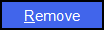 .
. -
The Instalment Dispensing - Reclaim Instalment(s) screen displays, select which instalments to reclaim either Selected
 or All
or All  .
.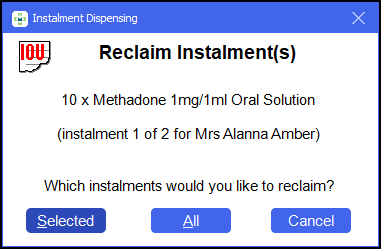
The instalment clears from the screen.
-
Endorsing the Prescription
After all instalments are collected, you can endorse the prescription:
-
From the select Pending
 .
. -
Use the filters to search for the required prescription. Make sure to tick Include not endorsed.

-
Select the prescription and then select Endorse
 . The Dispensary Supply screen displays.
. The Dispensary Supply screen displays.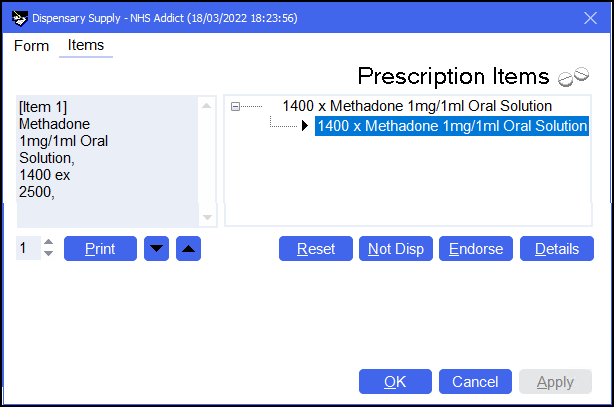
-
(Scotland only) To enter further endorsement details, select the second prescription item and select Endorse
 to display the Endorsements screen.
to display the Endorsements screen.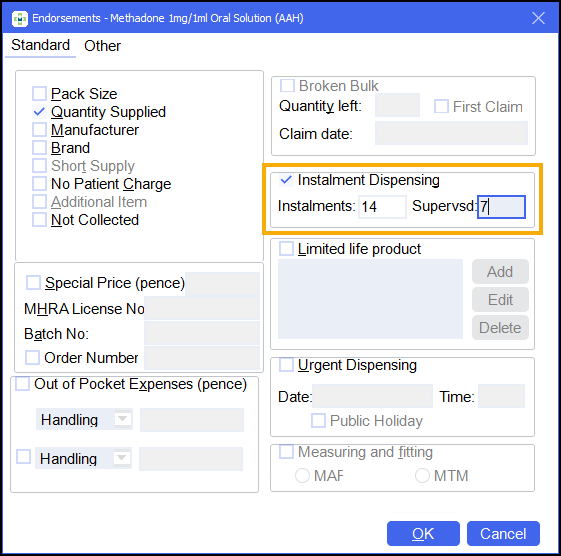
-
Place a tick next to Instalment Dispensing and enter the Instalments and Supervised values as required.
-
-
Continue to endorse the prescription as normal. See Endorsing a Paper Prescription and Endorsing an Electronic Prescription for details.