Clinical Check - Automated (Scotland)
A patient's electronic prescription can be automatically clinically checked, pre-confirming any warnings, contraindications and interactions upfront, allowing you to quickly finish the dispense and print the labels.
Once Automated Clinical Check is enabled, if you download a prescription where:
-
The patient is partially or fully matched to a local patient,
-
The medication on the prescription has been previously manually clinically checked in the time-frame set in Automated Clinical Check Activation,
-
The directions, quantity and cautions have not changed since the last manual check,
-
There are no new major or minor warnings.
The prescription displays a status of Checked - Auto:
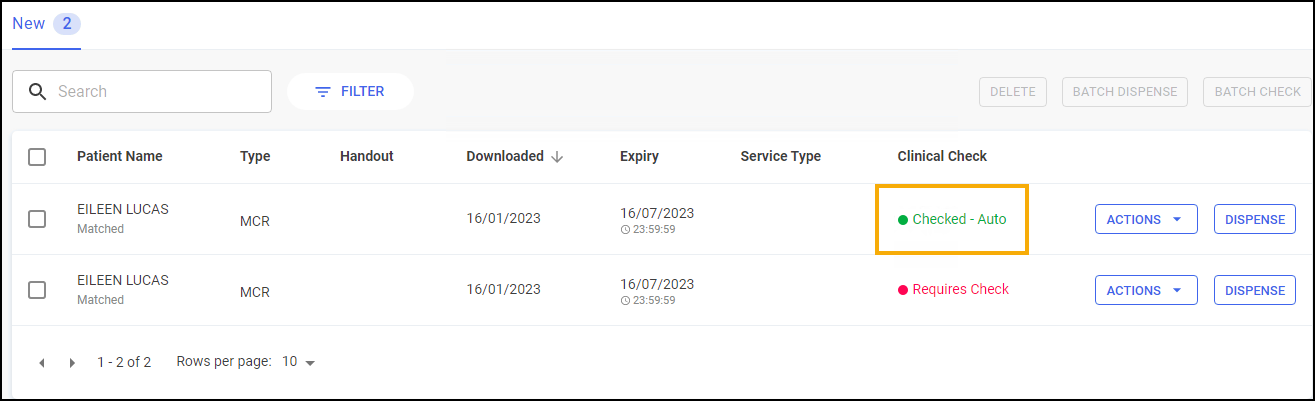
However, if you download a prescription where:
-
The patient is unmatched,
-
The patient has not had the items on the prescription before,
-
There are new major or minor alerts,
-
There is a change to the DM+D code of the prescribed item,
-
There has been a change in the prescribed directions or prescribed quantity,
-
The previous prescription has not been manually clinically checked in the time-frame set in Automated Clinical Check Activation, or
-
The prescription contains a controlled drug,
The prescription displays a status of Requires Check and a manual clinical check is required:
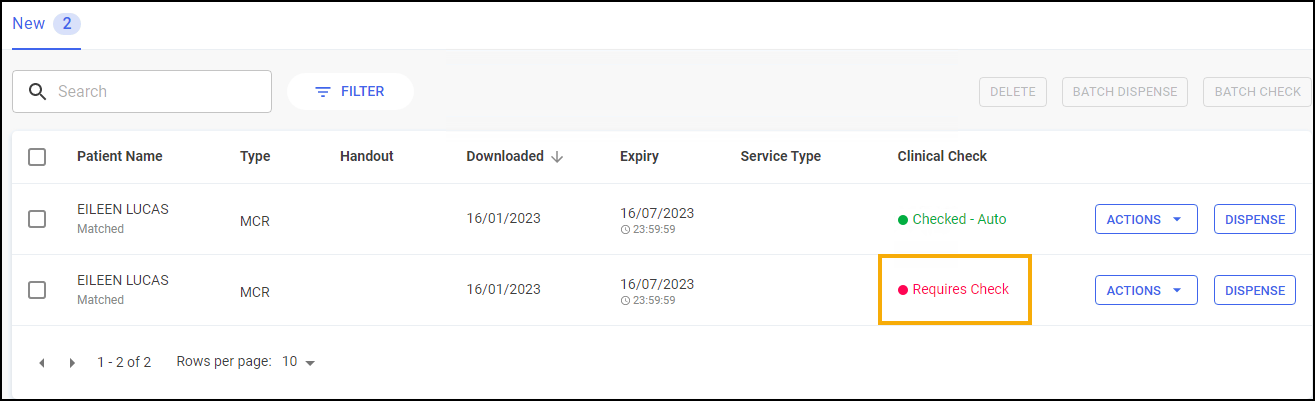
Automated Clinical Check Frequently Asked Questions
The configuration setting for auto clinical check is in Tools - System Setting - Pharmacy Details - Automated Clinical Check:
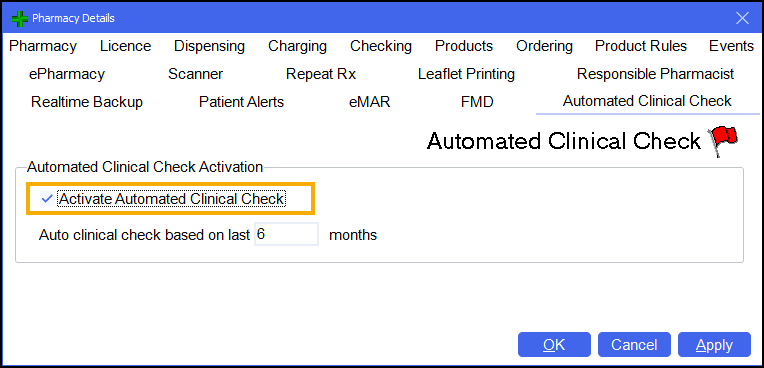
The auto clinical check takes place when a prescription is downloaded. The Pharmacy Manager business intelligence engine analyses the contents of the prescription message to determine whether it can be auto checked or not.
TThe clinical check status displays on the New Prescriptions screen. This can be accessed either from the dashboard Dispensing Evolution has Begun tile, or from the eMessages screen, select New Dispensing - Take me there. Prescriptions that have been auto checked display with a status of Checked - Auto, which means that they may be handed to the dispenser to begin labelling straight away, allowing the pharmacist to focus on prescriptions with a status of Requires Check. You can quickly filter for auto checked prescriptions on the New Prescriptions screen.
If a prescription has been manually checked within the past six months and there has been no change to the patient record (new conditions, sensitivities, allergies), the item, quantity or directions prescribed, then Pharmacy Manager marks the prescription as auto clinical checked.
Yes, if an auto check has taken place and you feel that a prescription needs manually checking, then on the New Prescriptions screen, select Actions next to the relevant prescription and then select Reset Clinical Check. The prescription reverts back to a status of Requires Check and you can perform a manual clinical check.
Prescriptions that contain schedule 2 or 3 controlled drugs or high risk medication are never automatically clinically checked. Manual checks must always be performed for these items.
Yes, absolutely. The auto clinical check feature has been designed to work with the recent dispensing innovations such as Fast Labelling. When a prescription has been auto checked, then on the dispensing page all the warnings and interactions are pre-confirmed, Fast Labelling pre-populates the items, directions and quantity, meaning that all the dispenser needs to do is select Finish  to print the labels if they are happy to proceed.
to print the labels if they are happy to proceed.
Yes, if you want to increase the frequency of manual checks for eligible auto check prescriptions from once every six months, then go to Tools - System Settings - Pharmacy Details - Automated Clinical Check, and change Auto clinical check based on last n months where n is the necessary frequency. The frequency can be set between one and six months.